I’ve had my fair share of struggles when setting up lead-to-account matching in Salesforce.
For all the Ops folks who have to deal with this every day, I feel you. Because it’s not like you can ignore it either. Getting it right is crucial for aligning your Sales with Marketing and improving the efficiency of your go-to-market (GTM) teams. Plus, it's an absolute must-have for any successful account-based marketing (ABM) workflow.
Lead-to-account matching is simply about connecting your leads and existing accounts in your CRM. Sometimes, it’s also about filtering leads that are already associated with accounts.
Problems that come from incorrect lead-to-account matching in Salesforce
Lead-to-account matching in Salesforce is critical because it stops blunders from happening.
For example, it saves your sales reps from wasting time on leads that are already part of existing customer accounts or active opportunities. After all, you don't want your sales team spinning their wheels when they could be chasing after fresh, net-new opportunities.
And let's be honest, pitching to an existing customer or an active opportunity by mistake is a total faux pas and an absolute nightmare for your customer. You definitely don't want to go down that road.
But without a solid lead-to-account matching process, these mishaps happen for all sorts of reasons:
- Sometimes, new "leads" from existing customer accounts end up filling out forms, registering for events, or even requesting demos. It's easy for them to get mixed up in the sea of leads.
- Picture this scenario: a lead gets connected to an active opportunity that's already being handled by another member of your Sales team. Yikes!
- Sales channel partners can sometimes send leads that get mistakenly routed to the wrong team, like your Insides Sales.
- Duplicates. Oh, the dreaded duplicates! They can mess up your data and lead to all sorts of confusion.
- ABM and other outbound leads sometimes go on wild adventures and get misrouted, creating more chaos.
But hey, don't worry; I've got you covered. In this post, I'll show you the how to set up Salesforce lead-to-account matching like a pro. And as a bonus, I'll also show you how to do it the easy way.
Let's dive right in.
Automating lead-to-account matching in Salesforce
Of course, you can manually do lead-to-account matching. But for businesses dealing with a significant volume of leads, it's a real time-sucker, and we all know time equals money.
It's not just about paying personnel to do the matching; the whole process takes forever, and that means your lead response time suffers, leading to lower conversion rates.
Thankfully, we're not left stranded in the manual matching swamp.
Top B2B companies choose RevenueHero to help them automate lead-to-account matching, instantly qualify, route, and show the right sales rep’s calendar after form submit. They’ve been able to connect the dots between data and create comprehensive account overviews, attribute which campaigns are driving qualified meetings, and whenever there are drop-offs, pin-point and run specific nurture campaigns to win over prospects.
Sure, you can set up lead-to-account matching in Salesforce. In their Spring 2015 release, they rolled out duplicate management to keep those pesky duplicates at bay. As part of that effort, they introduced the lead-to-account matching functionality—a pretty neat feature that saves us precious time and money. Oh, and the best part? You can even customize it to fit those special instances your business might encounter.
But if you want to have control over your matching rules, you’ll have to use Salesforce Flows to set up your lead-to-account matching.
Problems with setting lead-to-account matching in Salesforce
- Salesforce has two separate objects for dealing with people – leads and contacts. As you probably know, leads can be converted into contacts as part of a go-to-market (GTM) process. But here's the catch: at any given time, this default setup leaves you dealing with double the fields, double the reporting, and a breeding ground for confusing duplicates. You know what they say, "double trouble!"
- Confusing custom code and custom rules tailored specifically for your SFDC instance. As you venture into this territory, things can quickly get more complicated than a Rubik's Cube. Your go-to-market flows may become increasingly intricate, and guess what? More complexity often leads to more confusion – and nobody wants that!
So, it's a tricky road to navigate, but with the right strategies and tools, you can steer clear of the confusion and make lead-to-account matching a breeze.
Setting up lead-to-account matching in Salesforce
Alright, let's dive into the nitty-gritty of your Salesforce instance and those matching rules.
The main objective is to display a related list on the accounts, showcasing the matched leads.
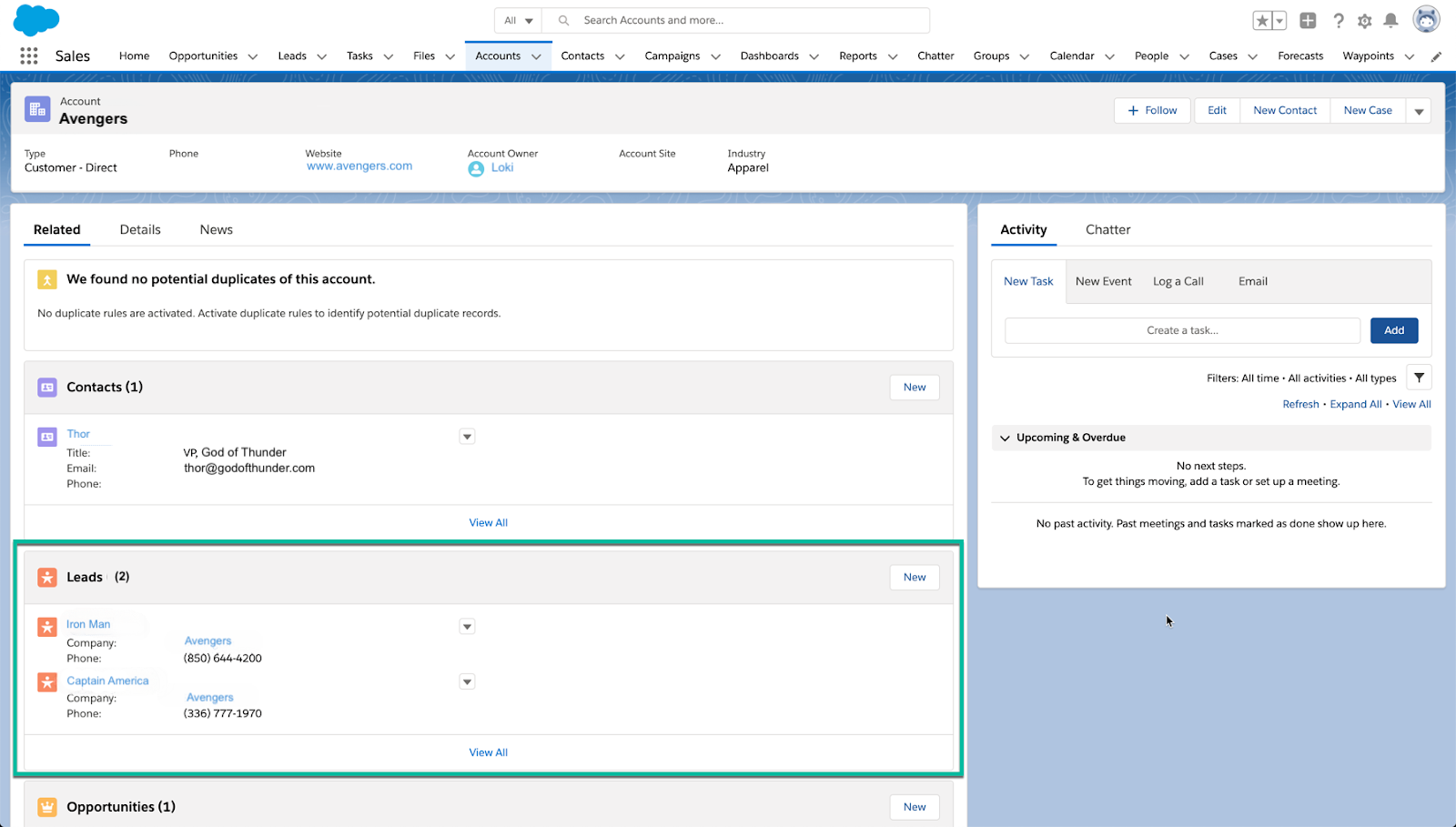
Additionally, the matched account will be linked as a lookup field on the lead.
Here's a high-level overview of how we’re going to set up lead-to-account matching:
- Matching the lead to an account will be based on the email domain.
- In cases where the lead's email domain doesn't match any account's email domain, we’ll match by comparing the lead's company name with the account name.
- To identify the matched leads and update them accordingly, we’ll use Salesforce’s Flow.
1. Setting the foundation for lead-to-account matching in Salesforce
Before we begin, we'll have to do some ground work and set the foundation. We'll need to create two fields that we'll use throughout the process.
Create lead fields
- Create a fresh lookup field on the lead named "Account," connecting it to the account object. We’ll use this to see which account a lead is matched to.
- Generate a new formula field on the lead titled "domain" using the formula provided below:
`SUBSTITUTE(Email, LEFT(Email, FIND("@", Email)), NULL)`
Create an account field
In order to perform the account-to-lead domain matching, you must first create a text field on the account named "domain." This field will store the domain information required for the matching process.
2. Creating a Flow for lead-to-account matching
Proceed through the following steps to create the desired process:
To establish the desired process, begin by navigating to Setup > Process Automation > Flows. Create a new flow, opting for a Record-Triggered Flow using the wizard.
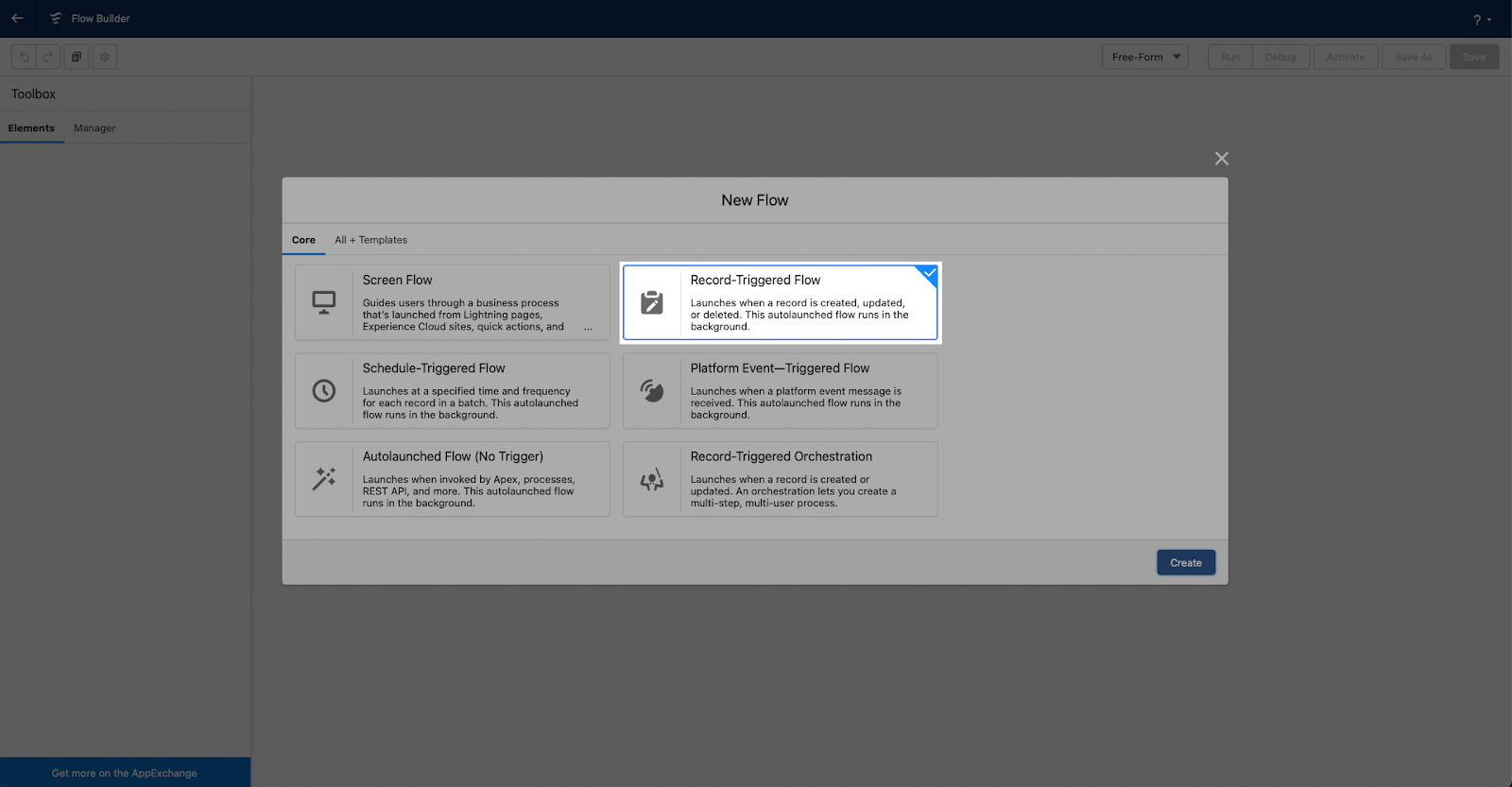
Configure the initial conditions for record creation or updates, optimizing the flow for Actions and Related Records.
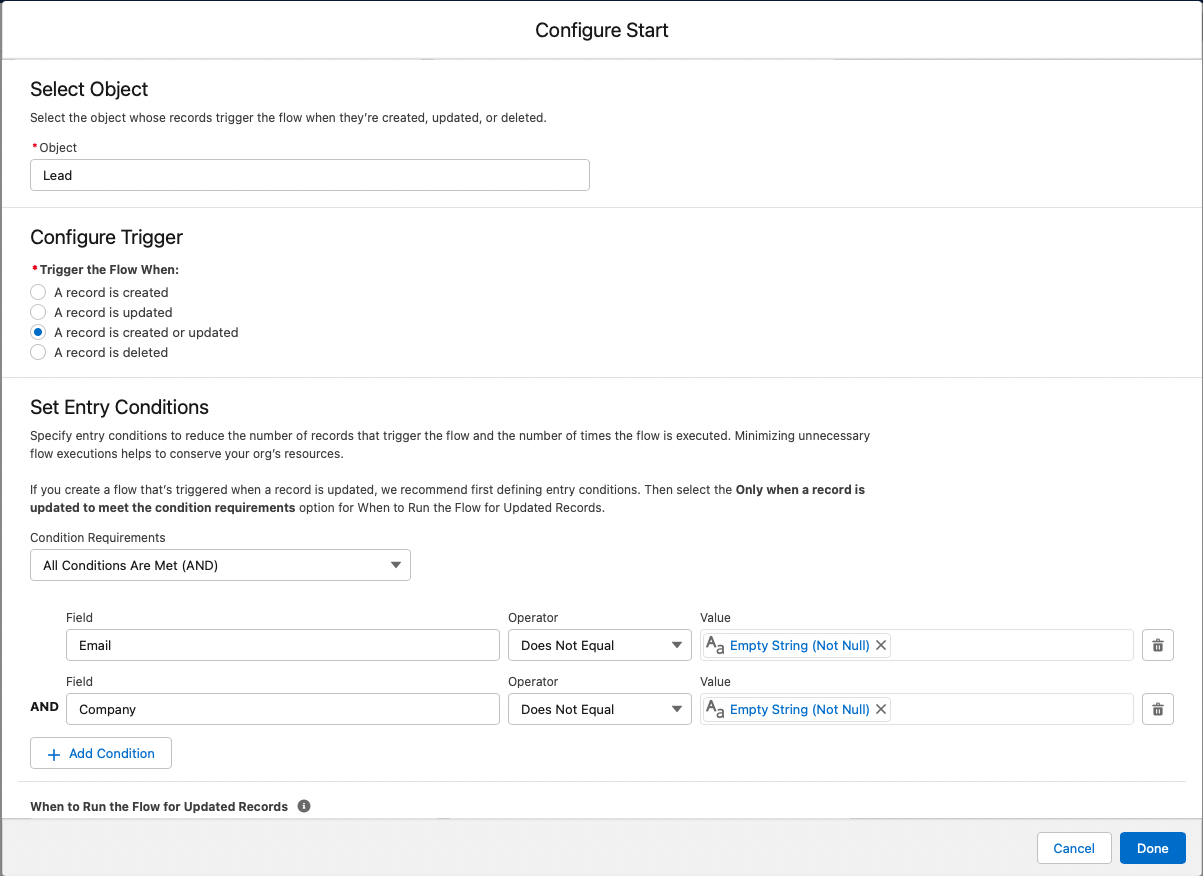
Set the trigger to activate on the lead object, contingent upon the availability of either an email or company name. Within the flow, use the toolbox from the left to create a “New Resource”.
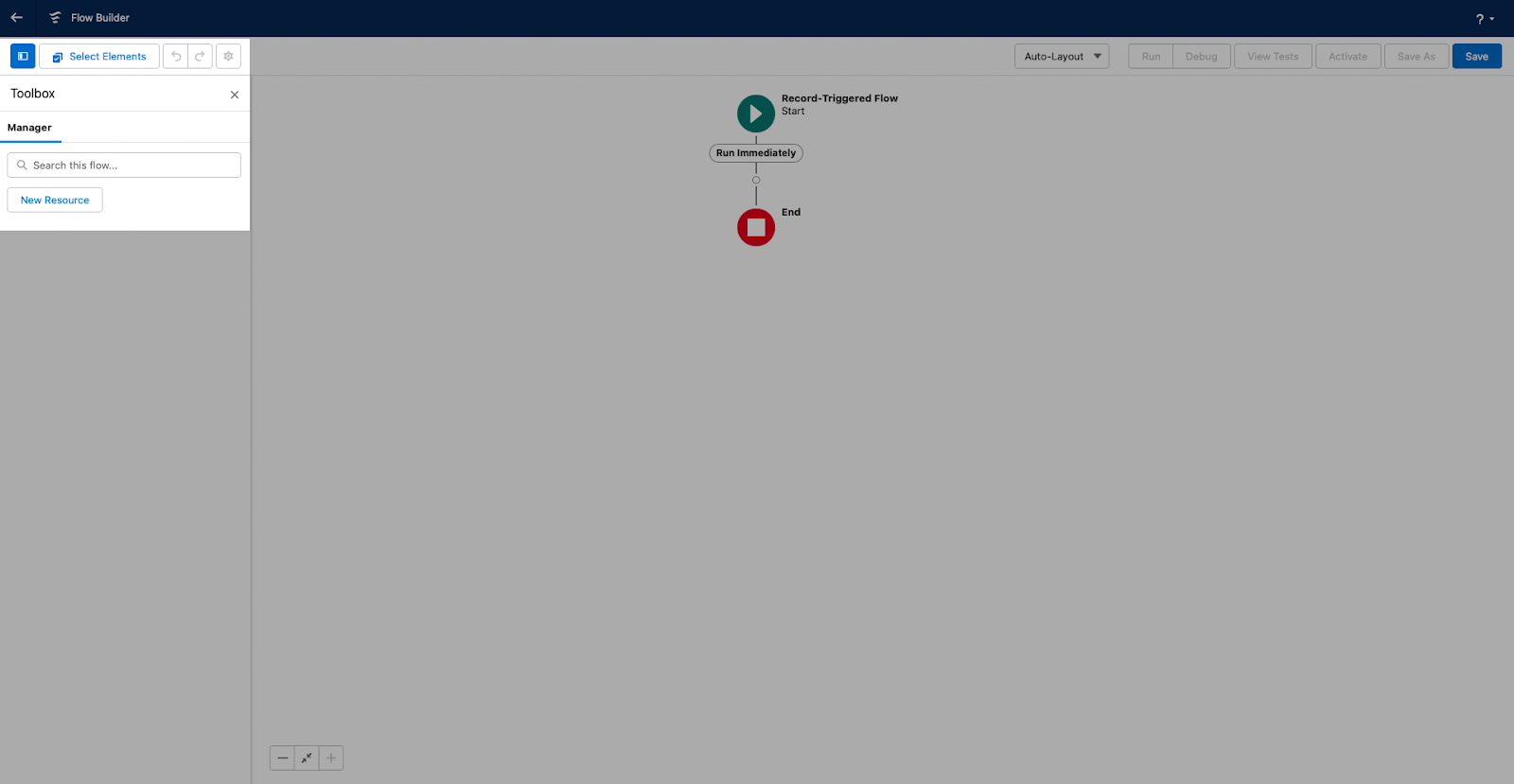
Create a variable named "AccountId". We'll use this variable later in the process to update fields.
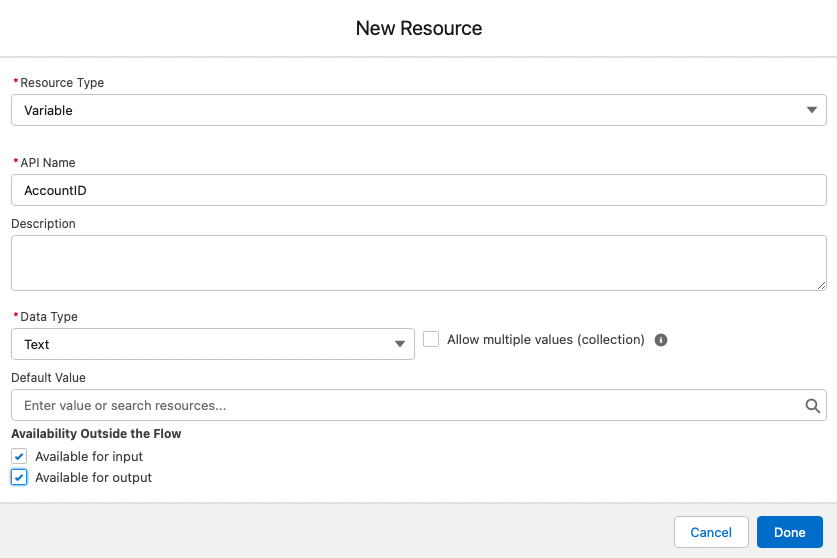
The next step involves incorporating a "Get Records" component, which will look up for a domain match based on both the account and lead domains.

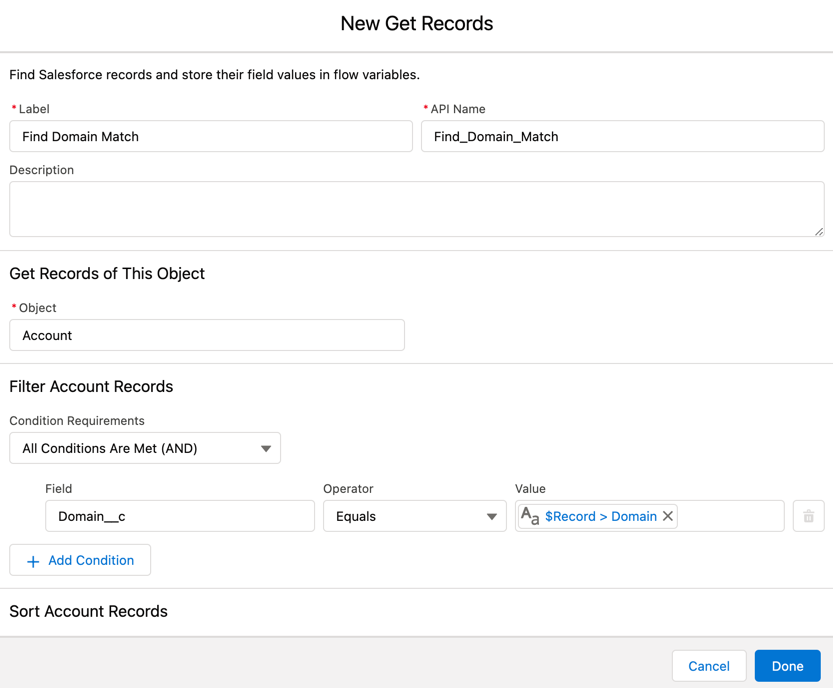
This Get Records element is then linked to a decision element that evaluates the presence of a domain match. The default outcome of this decision element should be left empty.

After saving your progress, connect the "Get Records" element to the decision element.
Now, introduce an "Update Records" element to the flow, responsible for updating the matched Account lookup on the lead if a domain match is found.

Adding another "Get Records" element verifies the existence of a company/account match, and after saving, connect it to the decision element's default outcome.
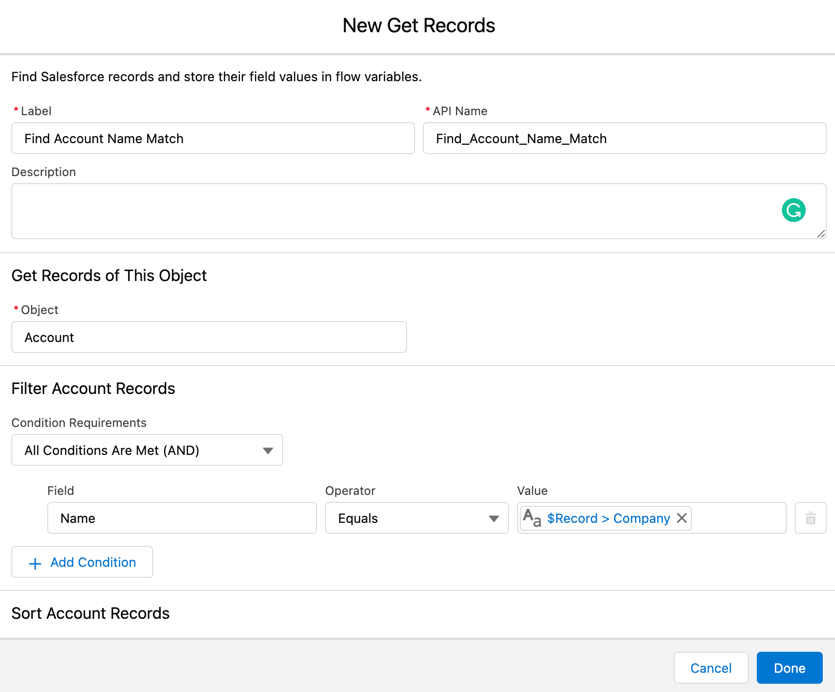
The final step includes integrating an additional "Update Records" element, which updates the account lookup on the lead in the event of a company name aligning with an account name.
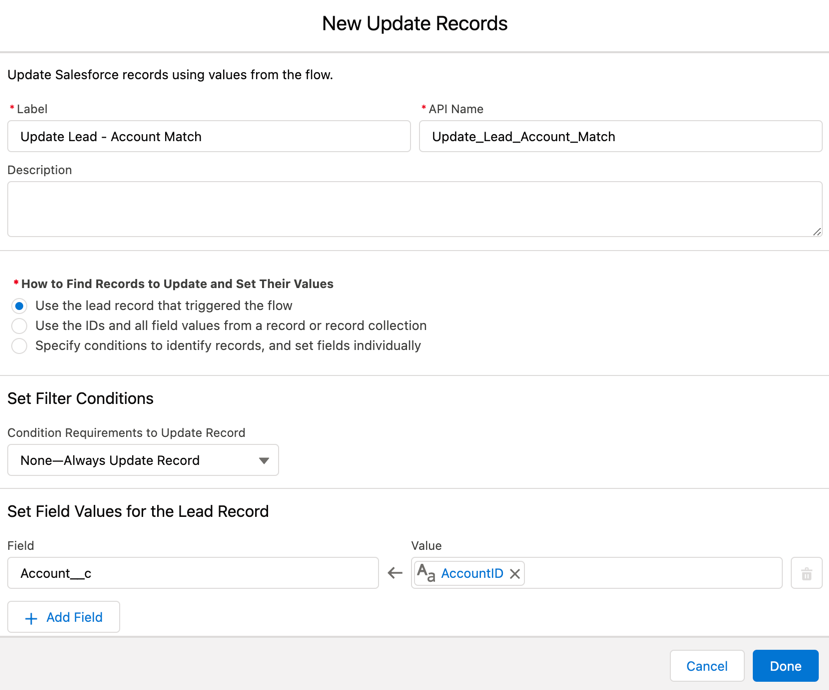
After saving this last element, connect it within the flow to the decision element. Your final flow should look something like this.
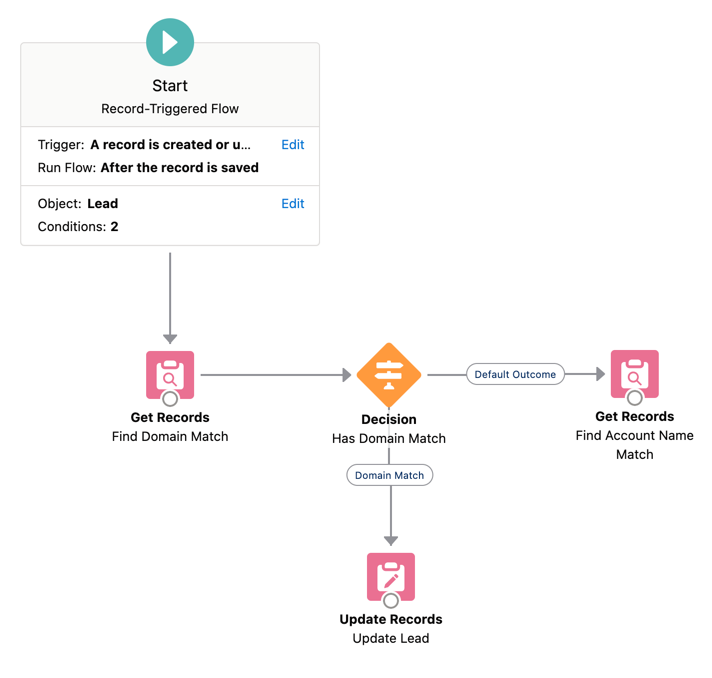
That’s it! Save and activate your flow to achieve lead-to-account matching in Salesforce.
If you made it all the way through, then congratulations!
Setting up lead to account matching the easy way
Setting up and maintaining lead-to-account matching on Salesforce can be a difficult task, especially as your GTM motion gets complex as your organization grows.
This one flow starts to feel like a ticking time bomb, ready to explode with multiple conditions. With each entry you add, the rule becomes more unwieldy and harder to manage.
If you’d like to not worry about maintaining lead to account matching, you should give RevenueHero a spin.
Psst... Creating a matching rule in RevenueHero is just 3 steps. It'll take you only two minutes to set up.
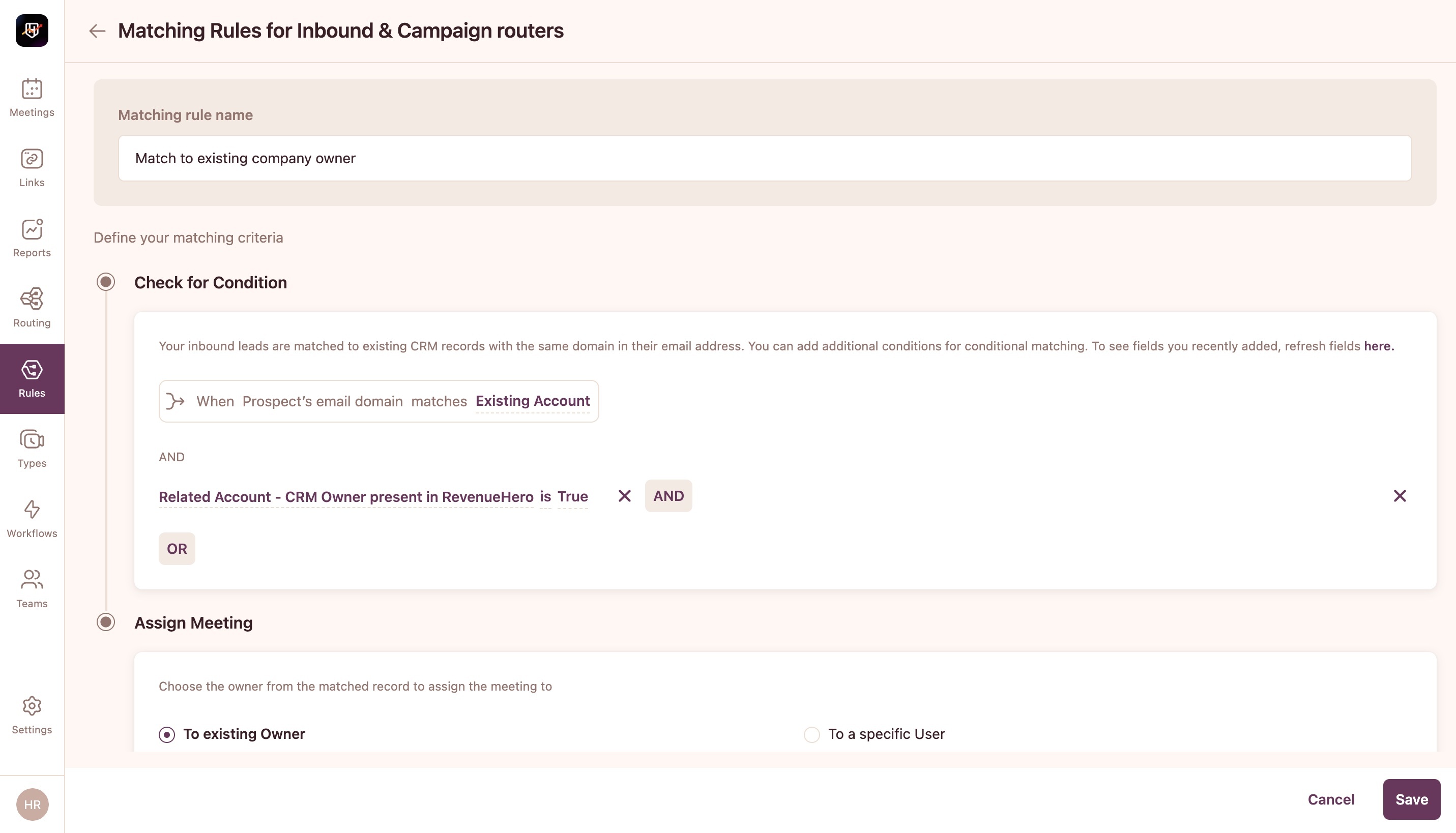
With RevenueHero integrated into your Salesforce CRM, you can:
- Easily set up lead to account matching. It takes less than a couple of minutes.
- Show the right sales rep’s calendar after a form is submitted.
- Auto-qualify leads after form-submit using custom logic.
- Automatically log all meeting activity to your Salesforce CRM to create custom reports.
- Use custom Round-robin logic and weighted assignments to ensure smoother account handovers.
- Eliminate tedious CRM cleanups and matching errors by automating lead-to-account matching.
Of course, I’m a bit biased. But based on what existing customers say, Salesforce works. But Salesforce + RevenueHero makes you win.
P.S. If your organization has complex relationships between partners, resellers, and customers, traditional lead routing isn't enough. Instead, you can match prospects to the right teams based on custom object matching on Salesforce using RevenueHero.
Let RevenueHero help your team turn high-intent users into booked meeting without slowing down your funnel.
.svg)










