What’s the problem?
Of course you know Google Ads uses third-party cookies to make ads more targeted. You’re likely aware that those third-party cookies are on their way out too. And you’re facing the heat because of it.
Today, when someone clicks on your ad, your browser saves the Google Click ID (GCLID) as a third-party Google Ads cookie. Now, if that visitor does something you consider a conversion, the Google Ads conversion tracking tag kicks in. This ties the conversion back to the original ad click that brought them to your site.
But with all the fuss about restrictions and saying goodbye to third-party cookies, we've got a bit of a pickle. You can't count on that third-party Google Ads cookie anymore to track all this.
This is probably why you’re seeing all those conversions getting marked as Direct. And with Google Ads not receiving the conversion with the GCLID, your ad account is going through a slower learning phase.
Of course, one of the fixes instead of relying on 3rd party cookies is to send first-party conversion events back to your Google ad network. But even then, you’ll need to set up a conversion linker tag to tell which ad click Google needs to associate the conversion to.
Psst… It’s no longer sufficient just to link your Google Analytics and Google Ads account because your analytics is also 3rd party data.
Wait, how does Conversion Linker Tag help?
If you're using Google Tag Manager for tracking, the Conversion Linker Tag stashes ad click details in a first-party cookie on your own domain, giving Google Ads the juice it needs to track conversions after someone clicks on your ad and lands on your site.
So, how do I set up a Conversion Linker Tag?
Setting up a conversion linker tag in Google Tag Manager is simple.
- Just head to your Google Tag Manager account.
- Navigate to “Tags” and click on “New”.
- Name your tag as “Conversion Linker Tag”
- Set the tag type to “Conversion Linker”.
- Set the trigger to “All Pages”.
- Hit “Save”.
And voila! You’re done.

Some advanced settings we recommend
Enable Conversion Linker on all page URLs
When someone clicks on your ad and lands on your site, the Conversion Linker tag usually only remembers the info from the first page they visit. But if you let it keep track of all page URLs, it'll save the Google Click ID parameter in the URL as they keep browsing your site.
This is helpful when someone lands on your site, doesn't interact with the cookie consent banner right away, but then gives consent on another page. If you fire the Conversion Linker tag after they give consent, it can grab the click ID from the URL and get to work.
Enable Conversion Linker across domains
If your website spans across multiple domains, you might want to enable linking across them. This is useful when your landing and conversion pages are spread out over different domains. The Conversion Linker tag will add a little something to the URLs of links and forms that redirect visitors from one domain to another.
This way, the cookie that stores the Google click ID will stay the same across different subdomains. To enable linking across domains, just click the button, and then list all the domains involved in the user journey, like website1.com, website2.com, and so on. Just separate them with a comma, and you're good to go.
Final thoughts
First-party cookies are the unsung heroes of Google Ads conversion tracking, making it more accurate. Sure, there are more restrictions on them now, but something is always better than nothing, right?
If you're using Google Ads, don't forget to add the Conversion Linker Tag via Google Tag Manager. This way, you won't be left in the dark and can send better data back to your Google Ads account.
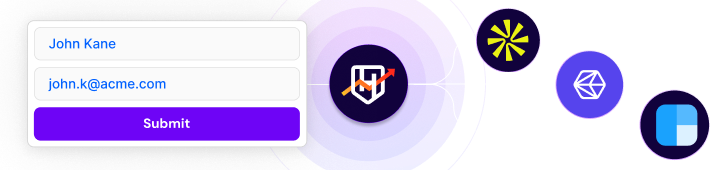




.avif)






