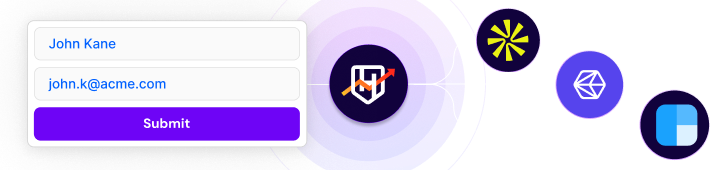About the integration
RevenueHero integrates with Outlook Calendar to manage availability and create calendar events. When prospects book time with your sales team, RevenueHero:
- Checks real-time availability before showing time slots
- Creates calendar events with meeting details
- Sends calendar invites to all participants
- Updates calendar events when meetings change
How it works
RevenueHero's Outlook Calendar integration enables automated calendar management and meeting scheduling by connecting directly to your Microsoft 365 account. The integration syncs in real-time to show accurate availability, send meeting invites, and handle calendar updates across all your scheduling workflows.

What you'll need to get started
- Users onboarded to your RevenueHero account
- Microsoft 365 accounts for each user in RevenueHero
- Permission to add apps to their Microsoft account as an individuals
Integration Setup
When your team logs in to RevenueHero for the first time, they're prompted to connect their calendars with RevenueHero. Here’s how you can do this:
- Go to Settings > My Integrations
- Click "Sign in with Microsoft 365"
- Choose your Microsoft 365 account
- Review and accept permissions
- Click "Accept" to complete setup
Once connected, RevenueHero automatically:
- Shows only available time slots based on your calendar
- Creates calendar events when meetings are booked
- Updates events if meetings are rescheduled
- Removes events when meetings are cancelled
- Maintains buffer times between meetings
- Respects working hours and blocked times
When you first integrate RevenueHero with your Outlook Calendar, you'll authorize access to enable calendar management and meeting scheduling. Make sure to accept all permissions so that RevenueHero has full access to your Calendar to send meeting invites.