The meeting's in the calendar, whether outbound or inbound, booked by you or your trusty SDR.
But let's be real, pipeline will not get generated if your prospect doesn’t show up for the call. And of course, your sales reps likely hate staring blankly at an empty Zoom room, waiting for your prospect to show up.
So, how can we make sure those prospects actually show up?
In this playbook, we’ll explore how you can implement a robust system that ensures your prospects show up for the meeting.
Step 1: Set up multiple email reminders in RevenueHero
Marketers and sales folks often cobble tools together to set up email reminders. That’s mostly because the tool they use to schedule meetings often isn’t robust enough to set up reminders that are contextual.
We’ve also seen companies struggle when prospects respond to these reminders. Often these responses aren’t synced back into the CRM or worse the sales rep doesn't know that the prospect responded to the email.
Let’s avoid all of these mishaps by setting up reminders in RevenueHero. To set this up, you’ll need admin access to the tool.
We typically see higher meeting held rates when reminders are sent 1 day, 1 hour, and 1 minute before the meeting begins. To set this up in your RevenueHero account:
- Navigate to Workflows.
- Click on the “Add Workflow” button and name the workflow.
- Set the trigger as “Before a meeting begins”.
- Under “How long before?”, select “1 day” and choose the meeting types for which you want to trigger this reminder.
- Set the action as “Send mail to prospect” and edit the email content accordingly.
- Click “Proceed” and hit “Create Workflow”.
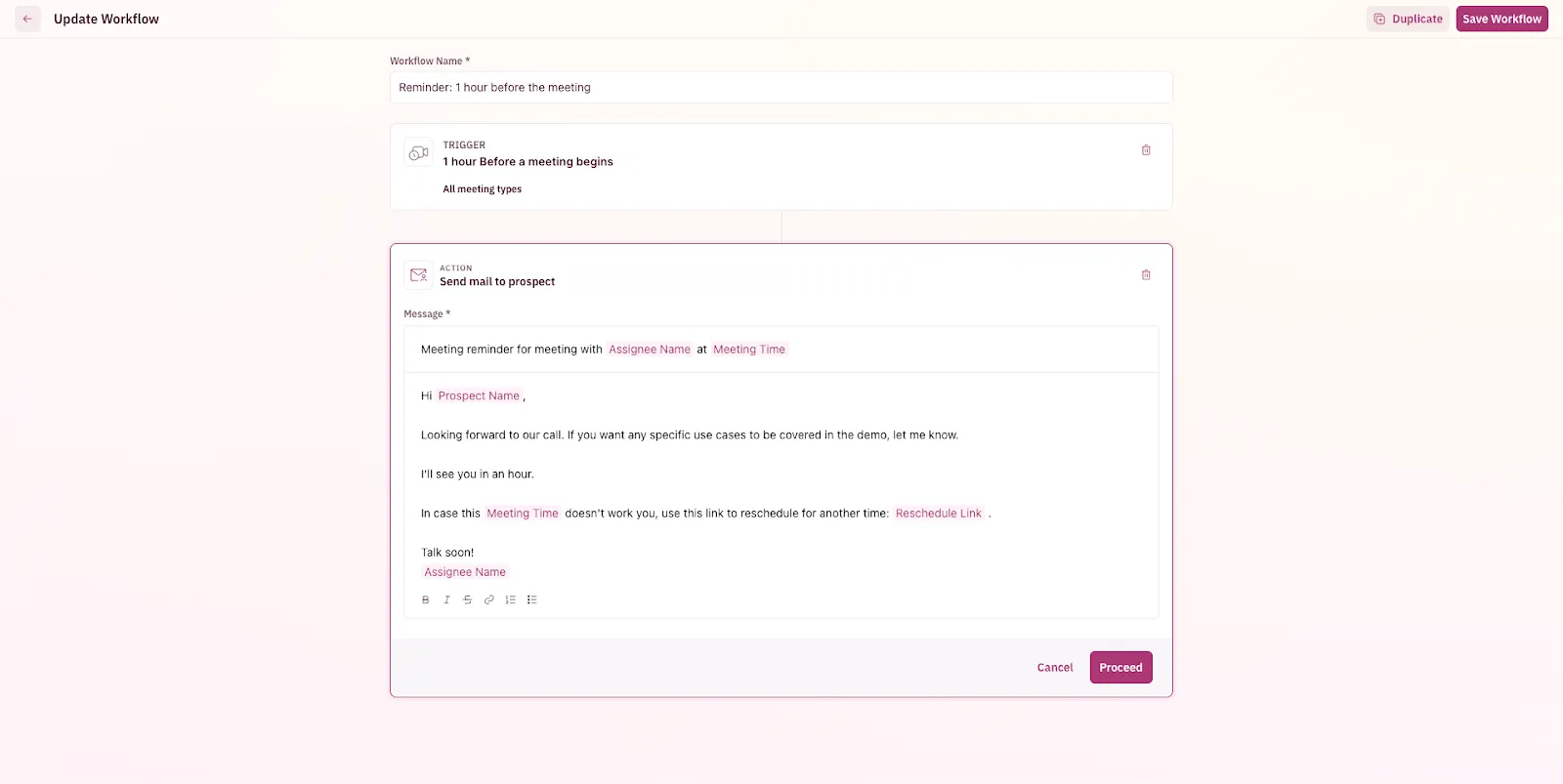
Don’t forget to create similar workflows for all three reminders (1 day, 1 hour, and 1 minute).
If you’re looking for inspiration on the email content for your reminders, we’ve written about it in our blog along with a few examples that you can steal.
Step 2: Set up reminders to be sent from your own domain
Sending reminder emails from your own domain might sound like a small detail. But your prospects are more likely to engage and respond positively to emails they receive from you instead of from a third party, since they’ve engaged with you already.
To set up your own custom domain for email reminders:
- Navigate to “Settings”.
- Click on “Email Configuration” and click on “Get started”.
- Enter the domain you want to send your reminders from and ask your IT team to add the CNAME that RevenueHero gives.
And that’s it! All your email reminders will now go from the custom domain you just set and any time a prospect responds to the reminder, the owner of the meeting will automatically receive it in their inbox.
Step 3: Going the extra mile with SMS reminders
Of course, many of us are not glued to our phones and laptops. So there’s a good chance that your prospect does not check their calendar and misses the meeting with you. If that sounds like your ICP, sending them reminders through SMS is a great way to ensure your prospects show up for the meeting.
Note: This works only if you’re collecting or already have your prospect’s phone numbers.
To set this up, you’ll need:
- A Twilio phone number
- A tool that can use data from Webhooks and send SMS. We’re using Customer.io in this example, but you can use HubSpot or any other similar tools as well.
- Admin access to RevenueHero account.
Ready?
Step 3.1: Getting a Twilio phone number
Getting a Twilio phone number is fairly simple and straightforward. We’ll go through the steps in detail. Just follow along and you should be good to go.
- First, sign up for your free Twilio trial account . The signup process includes verifying your personal mobile phone number, i.e. entering a security code that you've been sent to a mobile number you've designated. This is a security measure that is mandatory before you can try Twilio.
- If you've indicated an interest in Twilio Messaging products during your Free Trial sign-up (you should, btw), upon completion of signup you'll land on a page like the one shown in the screenshot below.
- Click the “Get phone number” button to get started.
- Further below, you will find a section with several crucial pieces of information about your account. The first of these is your Account SID, which uniquely identifies your account.
These calls will also require your Auth Token. We’ll use both of these strings in the next step to connect Twilio with Customer.io.
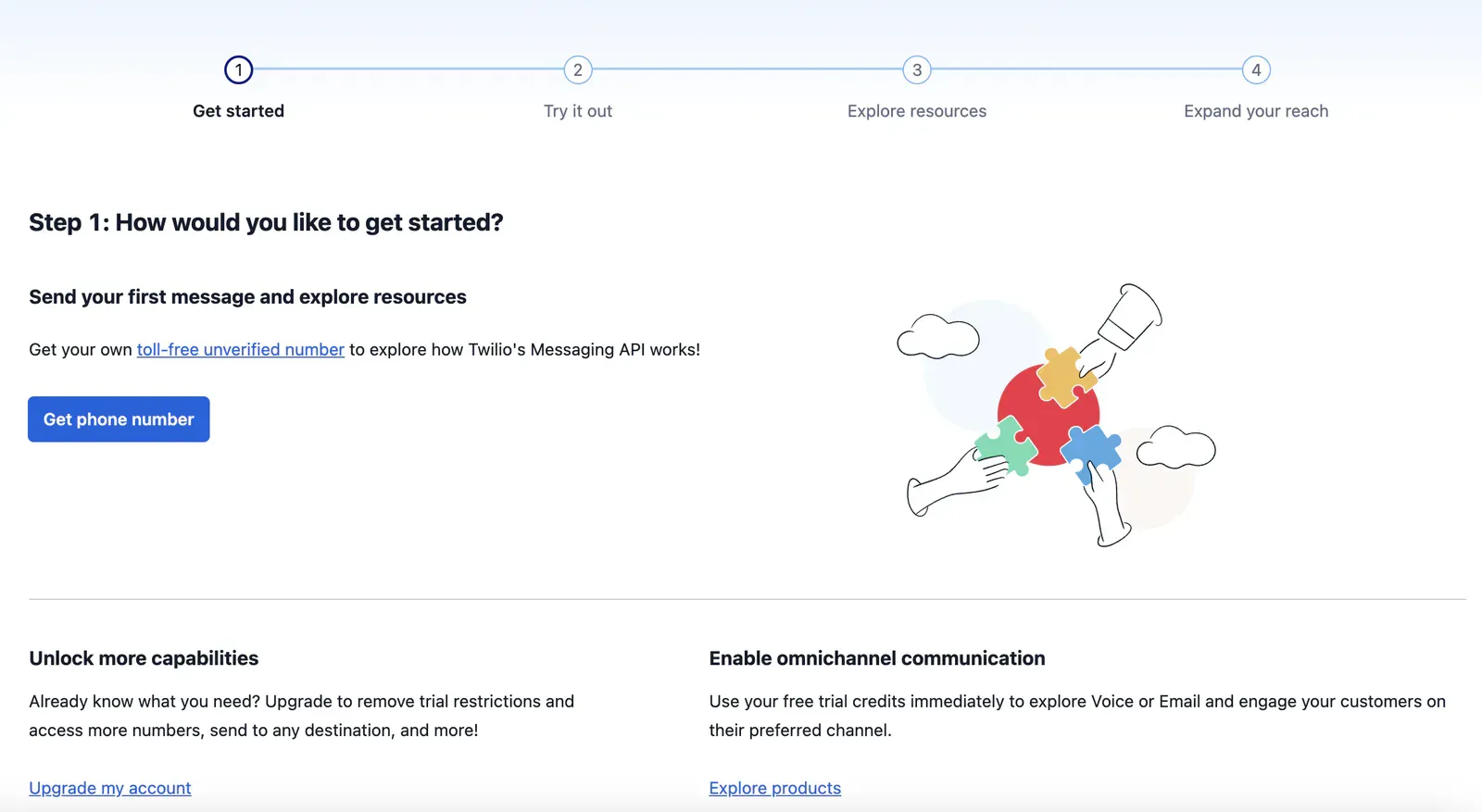
Step 3.2: Integrating Twilio with Customer.io
Now that we’ve created our Twilio account and have our phone number to send SMSs, let’s head over to Customer.io to integrate it with Twilio.
- If you don’t have an account yet, create a Customer.io account.
- Head over to Account Settings -> Workspaces -> Click on your workspace.
- Under Journeys Settings, click on Twilio SMS.
- Enter the Account SID and Auth Token you got from your Twilio account.
- Under the “Synced Sender IDs”, click on the “Sync from Twilio” button to automatically fetch your phone number and sender ID.
That’s it! Every time you build a SMS campaign in Customer.io, they’ll go from the phone number you just set up.
Step 3.3: Prepping Customer.io to read information from RevenueHero
Now that we have Customer.io and Twilio integrated, let’s prepare Customer.io to read information from RevenueHero.
- To do this, we’ll create a Campaign in Customer.io and choose Webhooks as the trigger.
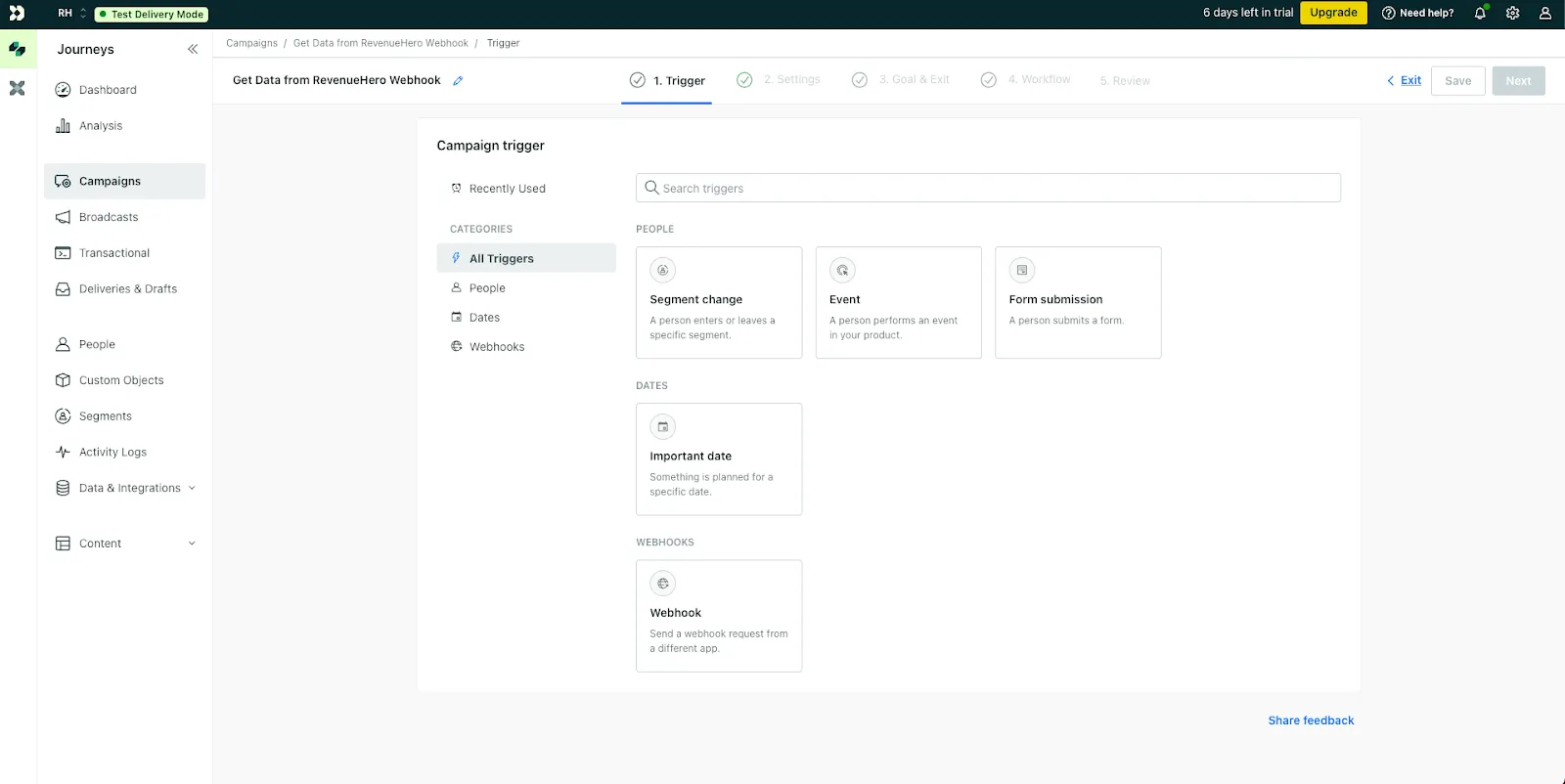
- Click next, and copy the webhook URL that Customer.io gives. We’ll need to add this inside RevenueHero.
- Next, we’ll create the workflow that tells Customer.io to use the meeting data that RevenueHero provides and store that information to the respective user. In our example, we’ll be triggering a webhook 1 minute before the meeting. So, we’ll store all the necessary information that we get from the webhook payload about the meeting in Customer.io.
Note: You can set up RevenueHero and Customer.io and to send and read multiple webhooks at different intervals, so you can send multiple SMS reminders.
- To do this, we’ll add a “Send Event” node to the workflow and configure the event. This step uses the webhook payload and sends an event to the person who booked a meeting with us and stores meeting link, meeting reschedule link, and cancellation link as attributes so that we can add these unique links to our SMS reminders. We’ll name the event as “1 minute before meeting”.
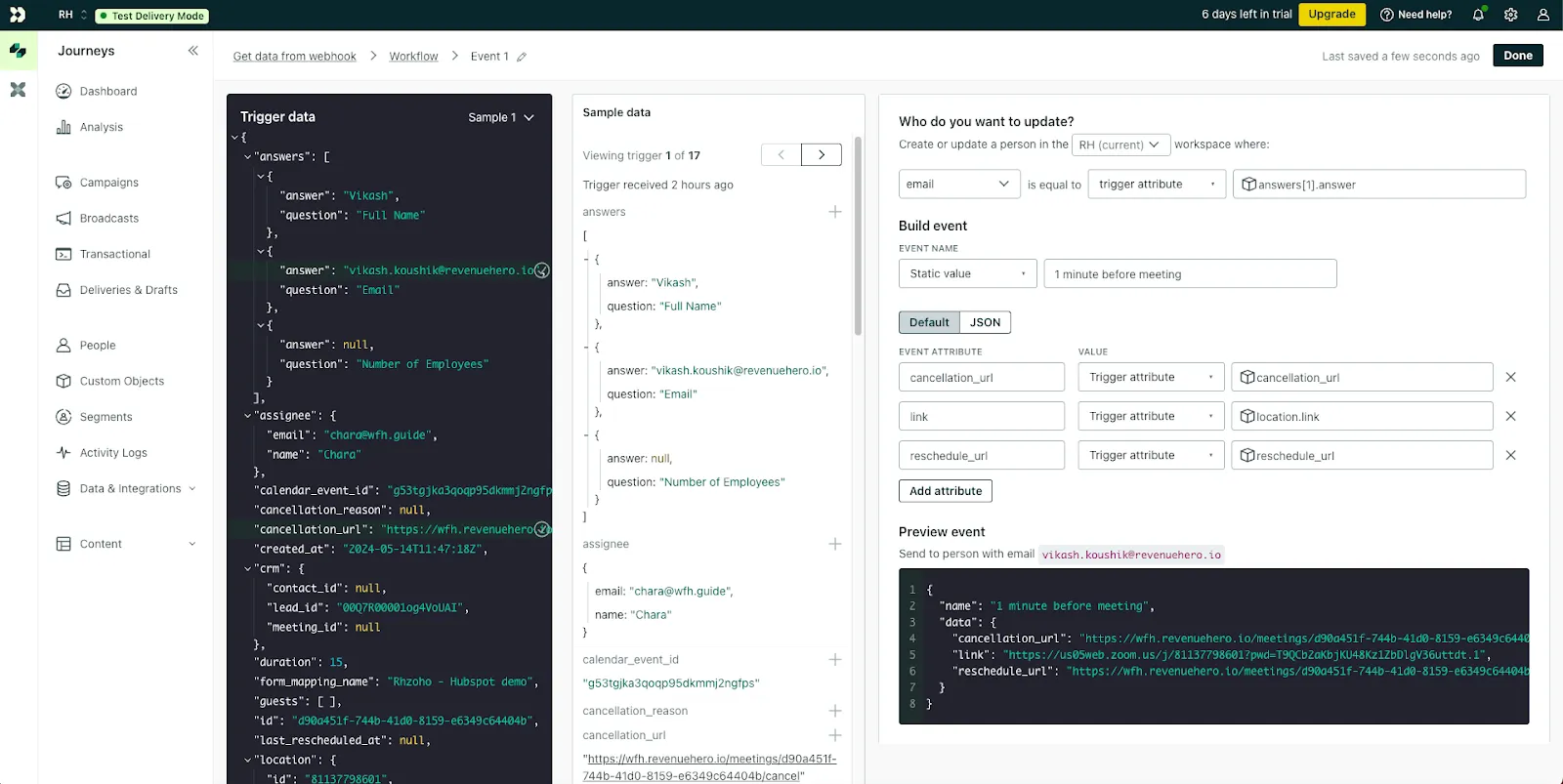
- We’ll save changes. At this point you’ll have a campaign in Customer.io that listens to RevenueHero webhooks 1 minute before a meeting.
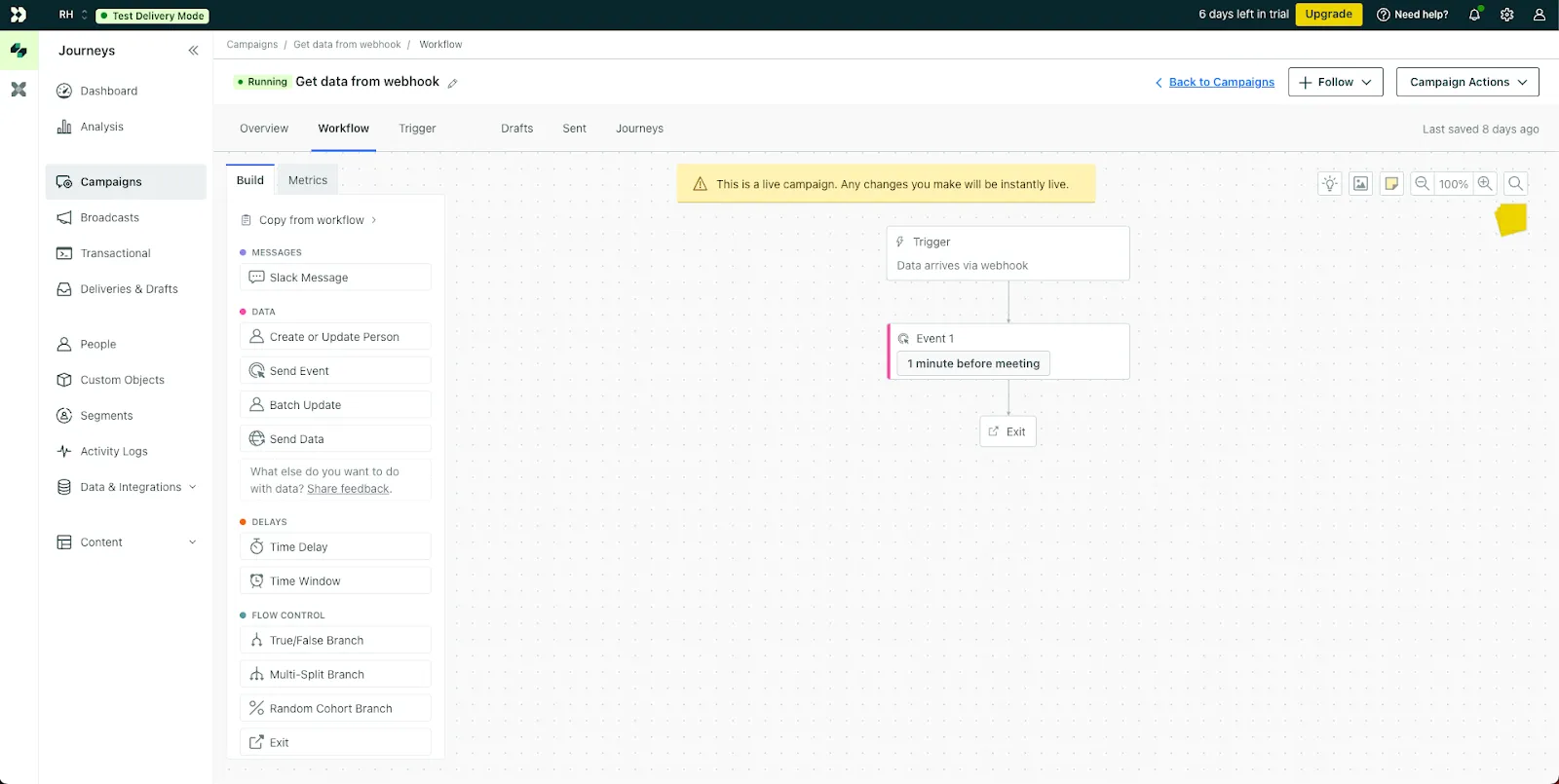
Step 3.4: Setting up webhooks in RevenueHero to pass the right information
Now, we’ll use the webhook URL that Customer.io gave us and add it to RevenueHero to tell RevenueHero where to send the meeting data.
To do this, we’ll follow similar steps to “Step 1: Set up multiple email reminders in RevenueHero“ and create a workflow.
- We’ll keep the Trigger as “Before a meeting begins” and choose to trigger “1 minute” before the meeting for “All meeting types”.
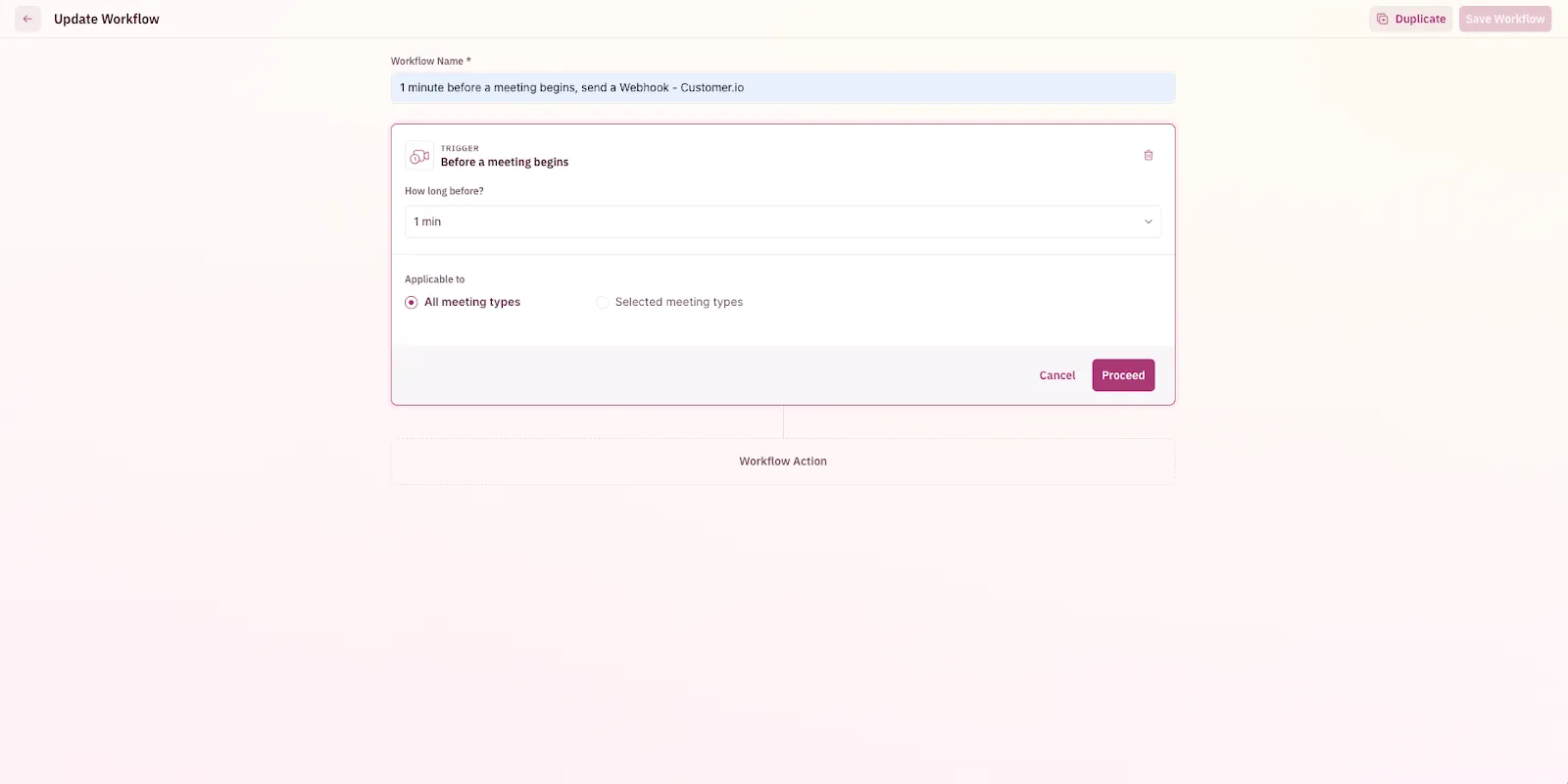
Note: You can set up RevenueHero and Customer.io and to send and read multiple webhooks at different intervals, so you can send multiple SMS reminders.
- Unlike in Step 1, we’ll now select the trigger as Webhook and paste the payload URL that we got from Customer.io in Step 3.3 over here and hit save.
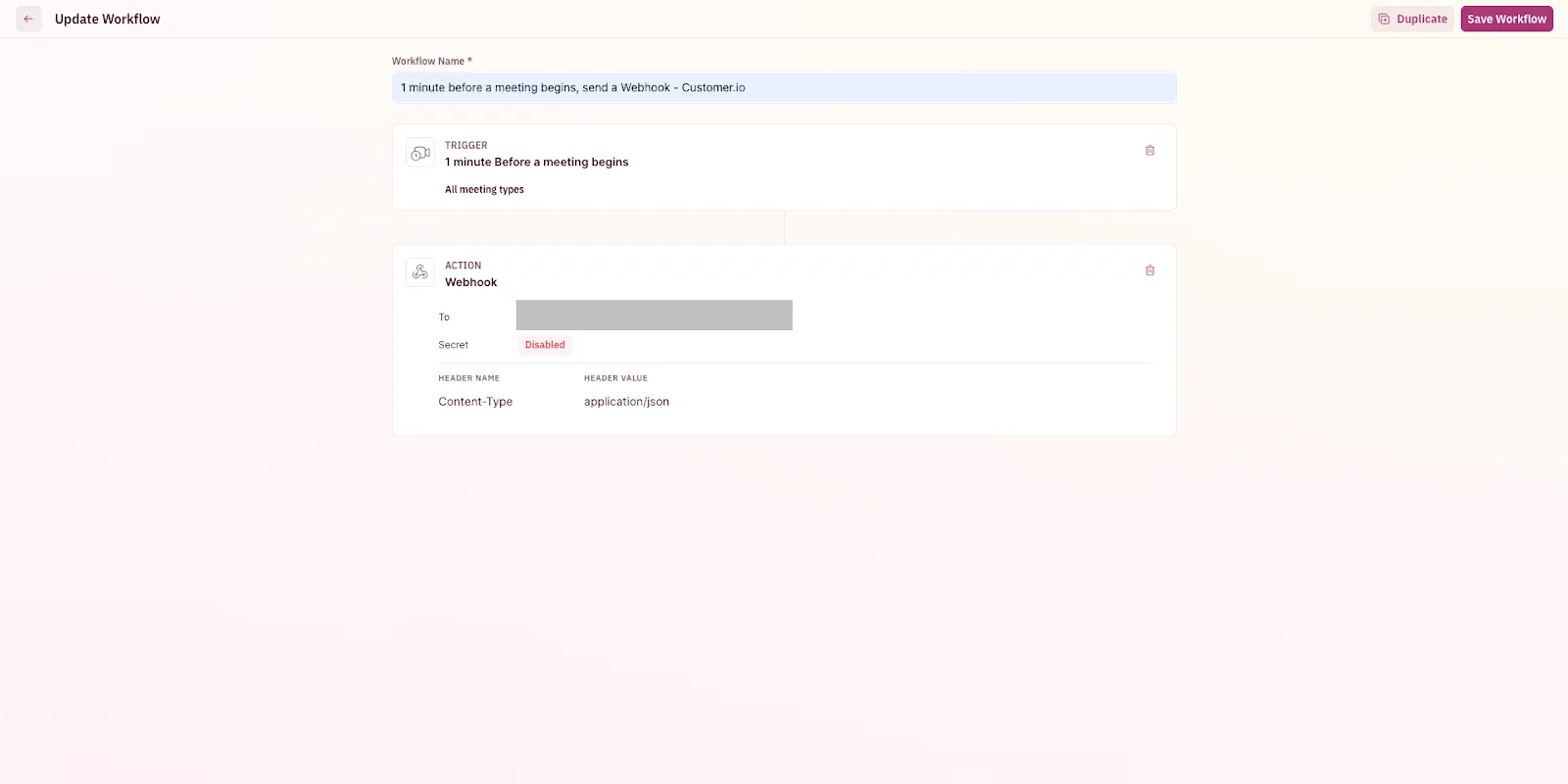
Now, 1 minute before every meeting, RevenueHero will send all the meeting data to Customer.io. And Customer.io will read this webhook payload, and store the information to the respective user.
Customer.io will also create an event called “1 minute before meeting” and associate the event to the respective profile based on the payload information from the webhook.
Step 3.5: Build SMS campaign in Customer.io using RevenueHero data and Twilio phone number
It’s now time to build the SMS campaign in Customer.io.
- Similar to Step 3.3, we’ll create a campaign in Customer.io. This time, instead of choosing “Webhooks” as the trigger, we’ll choose “Event” because we want to trigger the SMS campaign only when people have the event “1 minute before meeting” in their profile.
- Next, we’ll add the “Twilio SMS” node to the workflow and configure the message we want to send. Since we stored the unique links to join the meeting, reschedule, and cancel as attributes, we’ll include those links as well to our SMS reminders to make the buying journey easy for our prospects.
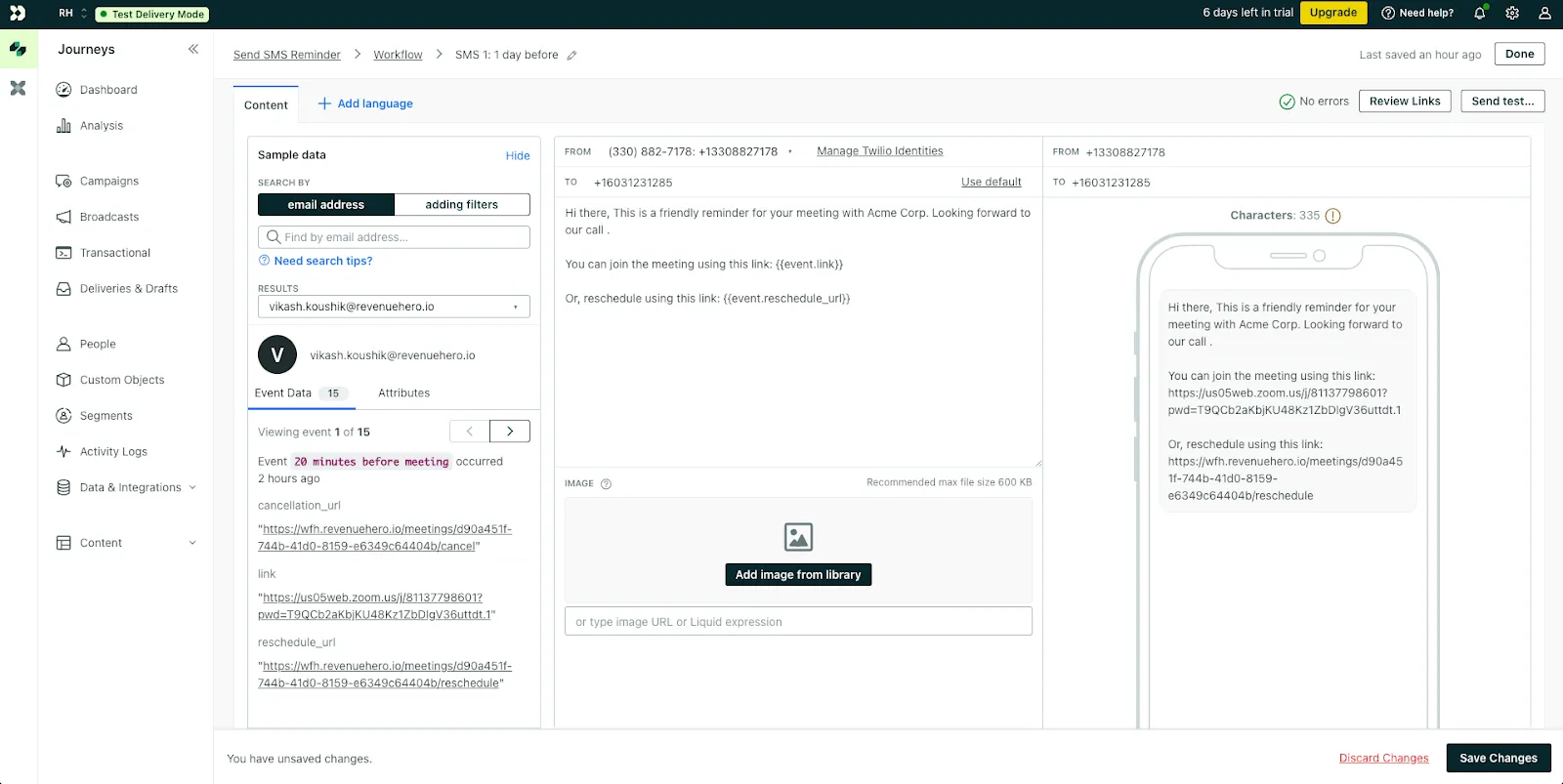
Tip: We recommend including a link to reschedule the meeting since it’s always better to have a meeting in the calendar at a later date instead of not having the meeting at all.
That’s it! Once you save the campaign and take it live, your prospects will receive the SMS reminder 1 minute before to automatically start sending SMS reminders to your prospects.
PRO TIP:
If you want to build a more sophisticated SMS reminder system, make sure you send the following events from RevenueHero to Customer.io using Webhooks:
- Meeting Booked to trigger the campaign.
- Meeting Canceled so that you don’t send the same SMS to folks who canceled the meeting.
- Meeting Rescheduled so that you don’t send the same SMS to folks who rescheduled for another time.
- 1 day before the meeting to send a different SMS reminder a day before the meeting.
- 1 hour before the meeting to send a different SMS reminder an hour before the meeting.
- 1 minute before the meeting to send a different SMS reminder a minute before the meeting.
Here’s how it would look in Customer.io:
.png)
Outcome
That’s it! You’ll now have a sophisticated reminder system where:
- Prospects are reminded to show up for the meeting with constant nudges on email and SMS.
- Meeting reminders are sent from your domain instead of a third-party’s domain.
- Cancellation reasons are automatically logged into your CRM in case prospects decide to cancel the meeting.
- Meetings are rescheduled to a better time instead of prospects ghosting you.
Overall, this reminder system should help you nudge prospects to show up for the meeting, reduce your no-shows, and increase your meeting held rates and pipeline.
.svg)










