It's a common scenario - prospects fill out a demo request form, but never actually book time on your sales team's calendar. It can be incredibly frustrating if you’re a marketer.
Trust me, I know how it feels. But you can’t do anything about it. People get distracted. Maybe their boss pinged them on Slack asking for an update on that report she requested.
This is the B2B equivalent of an abandoned shopping cart, and it can create significant leaks in your sales pipeline.
Although our customers convert 85% of their demo requests to meetings booked, as marketers we all want to hit that 100% conversion rate, don’t we?
Here’s a nifty playbook for you to alert the assigned sales rep on Slack and send an automated email to win back those prospects.

1. Set up Slack alerts for your sales team
The first thing you want to do when someone requests a demo and abandons without booking that meeting is inform the sales rep who was assigned to that prospect.
Side note: RevenueHero automatically assigns to the right sales rep. If you’ve set up RevenueHero to assign meetings to AE but want SDRs to follow up with prospects who didn’t book a meeting, you can set up redistribution rules.
To do this:
- Navigate to “Workflows” and click on “Add Workflow”.
- Name your workflow as “Meeting Not Booked: Alert Sales Reps on Slack”.
- From the list of Triggers, select “When a prospect doesn’t book a meeting”.
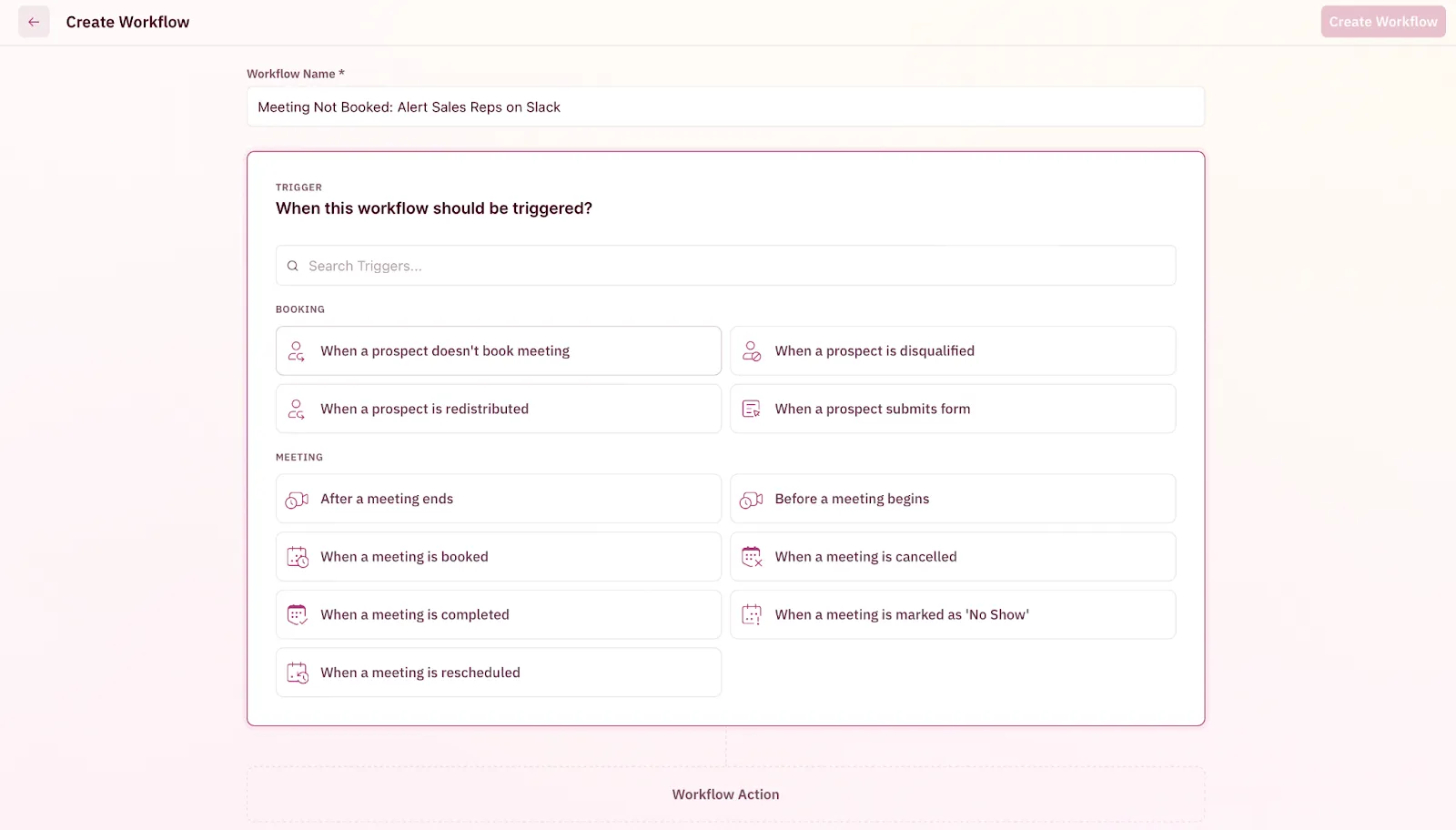
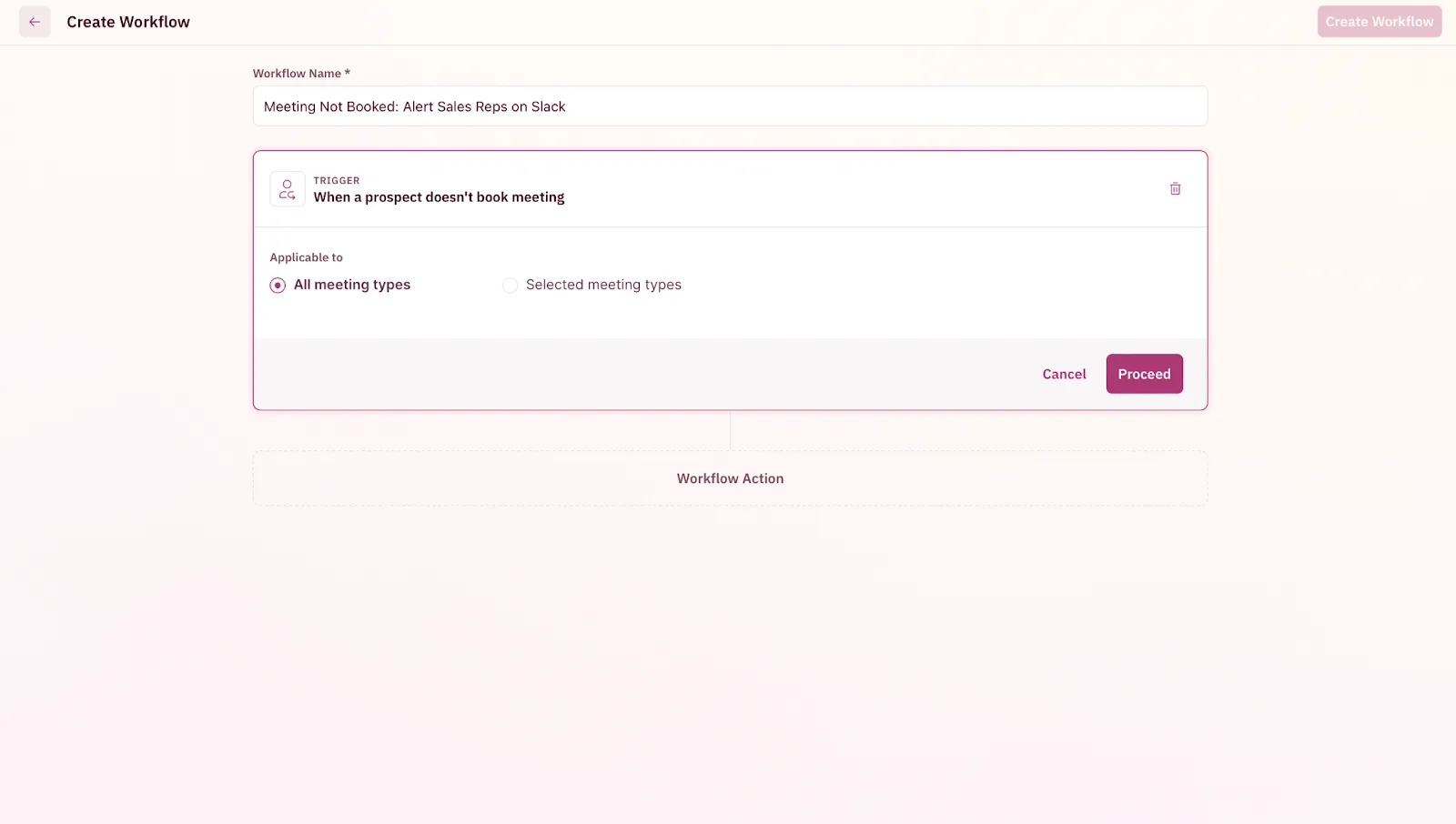
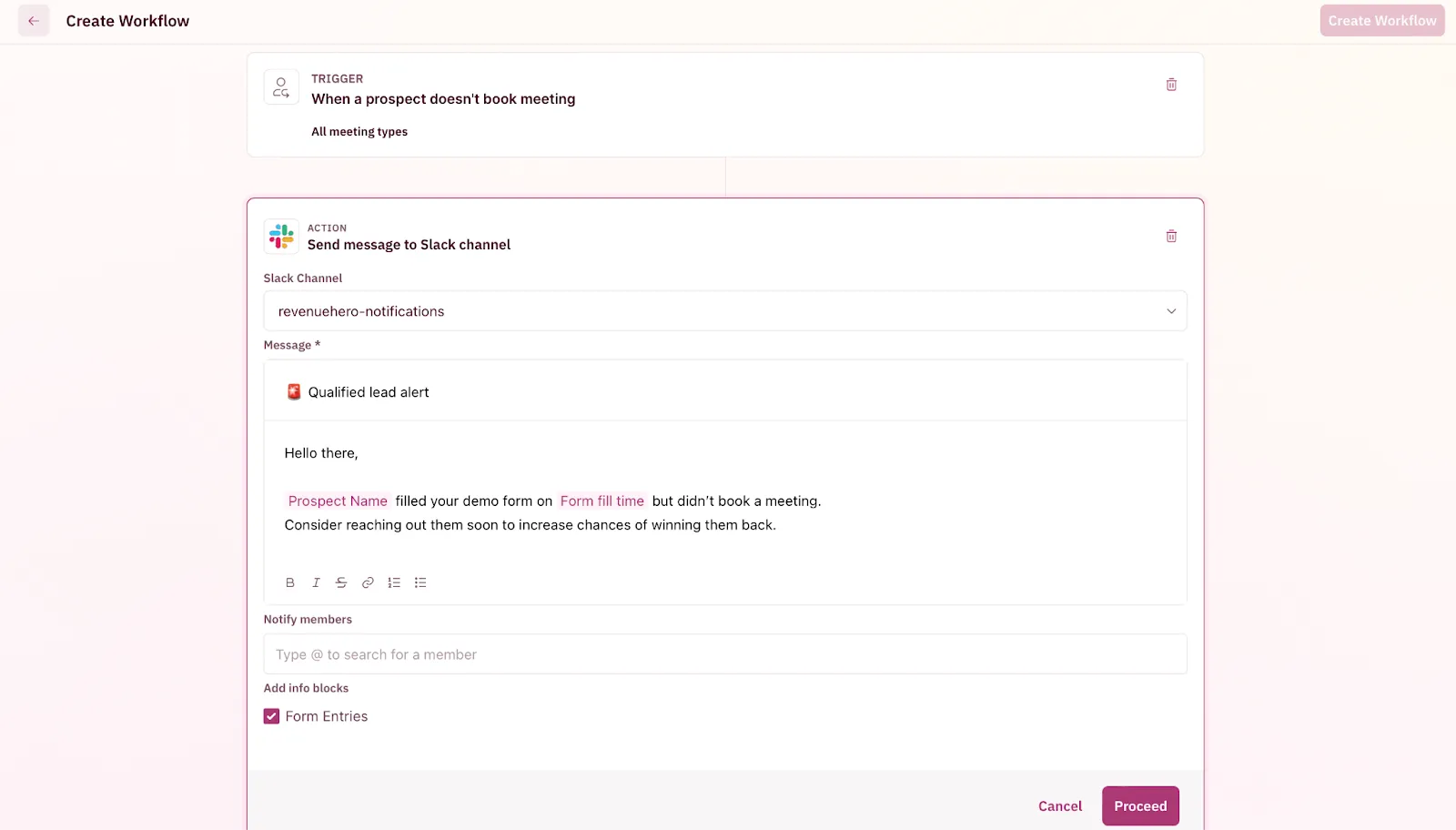
NOTE: Don’t forget to add RevenueHero to the Slack channel where you want to receive these notifications. You can do this by simply typing @RevenueHero in the Slack channel.
Now that we’ve set up a way to alert your sales reps, let us ensure we take action on these alerts and win back these prospects.
2. Send an automated email to the prospect from the assigned sales rep
Since this is an automated email, sending the rep’s personal meeting link might not be the right way to go about it.
Think about it…
When the prospect books the meeting, we still need to respect the round robin rules. So you can’t use the same personal meeting link for every email that goes out. Or else, you’re in for an Ops nightmare which we want to avoid.
This is where the magic link comes into the picture.
Magic links in RevenueHero automagically looks up your CRM, displays the contact/lead/account owner’s calendar, and if there are no owners it respects the round robin rules you set. All your prospects have to do is click the link and pick the time slot.
We’ve written in detail on how to create these magic links (or Campaign Router) within RevenueHero over here.
Once your Campaign Router is created, you'll receive a unique link that you can add into your follow up email campaign. The link will look something like this:
https://hello.revenuehero.io/campaign/campaign-name
You can go one step ahead and add personalization tokens, such as {{contact.firstname}} and {{contact.email}} to pre-fill the prospect's details. This way, all your prospects have to do is click the link and book the meeting.
Here's a quick video of a magic link in an automated email campaign in action
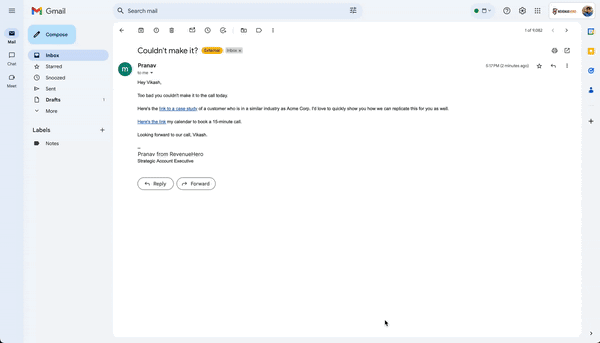
Tips when setting up your automated email from your marketing automation platform
- Since RevenueHero automatically updates your CRM with meeting statuses automatically, ensure the property
Meeting Statusis set asNot Bookedwhen you set the triggers for the automated emails. - If you’re using HubSpot to send your automated emails, you can change the “From Name” and “From Email” to go from the contact owner. Since RevenueHero can automatically update the contact owner to the person the meeting was supposed to get assigned to, this will ensure the email will go from the assigned AE. And if the prospect responds to the email, your sales rep can instantly follow up with them.
- A lot of times we’ve seen prospects not book the meeting through the automated email follow up you set up. Instead, they come back to the website and book the meeting again. If you’ve set up multiple automated follow ups, I highly recommend rechecking if the contact’s
Meeting Statusis stillNot Booked. Since RevenueHero always updates your CRM with the latest information, in cases where prospects do book the meeting from your website your follow up emails automatically stops for that specific prospect.
.svg)










