Every marketer wants to prove they’re a pipeline-driving, revenue-generating superhero.
The good news?
You can.
And it all starts with your meeting data.
Sure, counting meetings on your reps’ calendars is cool, but to really flex your demand-gen muscles, you need to go deeper. Extract insights like:
- What’s the source of all those disqualified leads?
- Which pages specifically yield more no-shows?
- How many meetings were booked, canceled, or stood up?
Once you’ve got the questions down and have all the data pushed into your Salesforce CRM, you can quickly put together reports that answer these questions.
Custom Salesforce reports powered by RevenueHero
One of the hardest data points to collect as a marketer is the meeting outcome. The status quo is sales reps are asked to manually update these statuses after every call. We all know that field won’t get updated for several hours or even days.
That’s why RevenueHero automatically updates meeting outcomes, the meeting type, duration, and a whole lot more. If you’re curious about all the data RevenueHero passes back to your CRM, here’s the link to our help docs.
So, it’s only fitting we dive in and share the goods.
Here are 4 sample reports you can build inside your Salesforce CRM today.
1. How many meetings were held?
RevenueHero smartly categorizes your meetings into five outcomes: upcoming, completed, not booked, canceled, and no-show.
This breakdown makes it effortless to create a Salesforce report showing how many meetings fall into each category — how many are no-shows, how many were rescheduled, and how many are on the books.
This level of visibility is crucial. You’ll finally see just how many of your marketing efforts are turning into actual qualified meetings—and how much they’re contributing to pipeline growth.
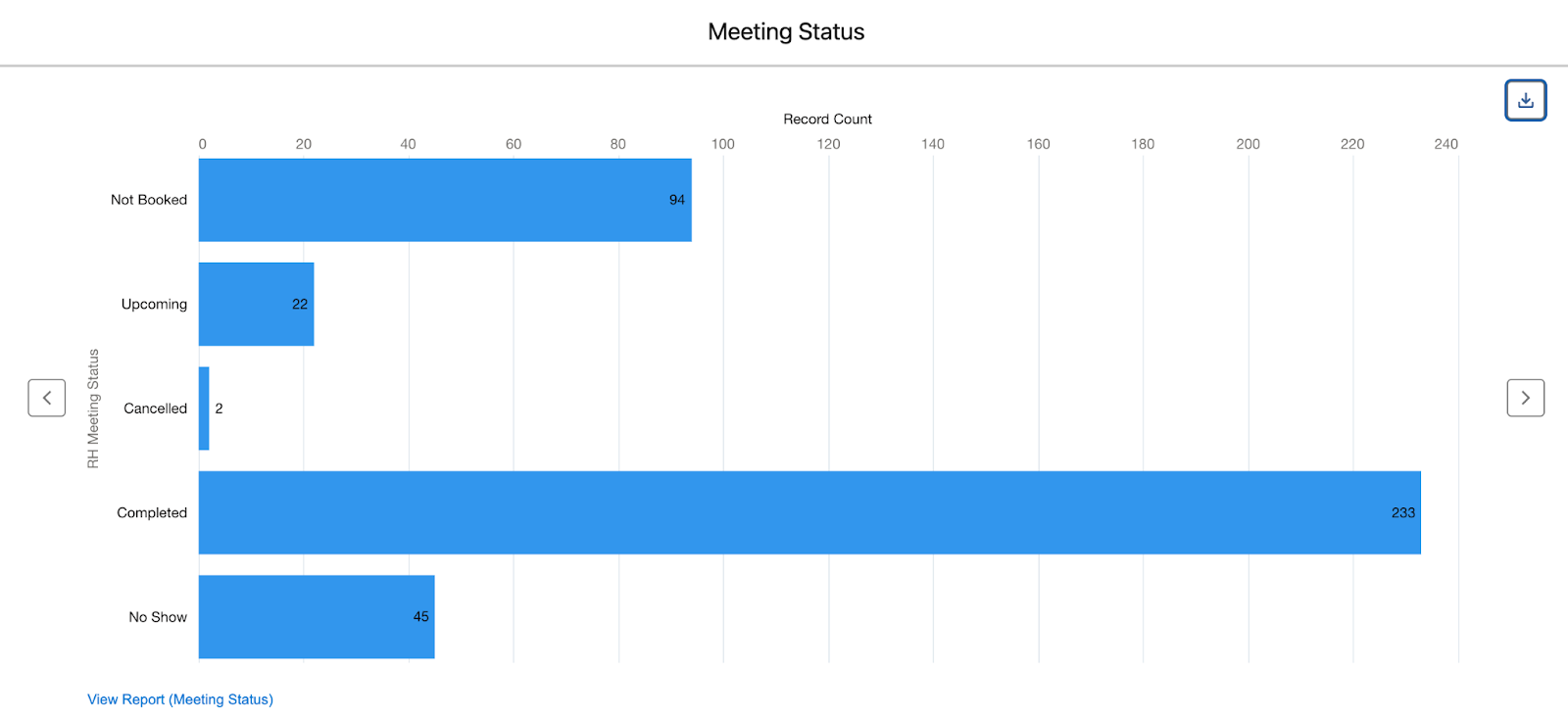
meeting outcomes.
2. Where are those pesky No-Shows coming from?
No-shows are the worst, in my opinion. They hurt your efficiency, sales reps get pissed because they spent time preparing for the call and nobody showed up. But why are they happening?
Start by tracking no-show rates across different regions, reps, and sources. Then, dig into the patterns — maybe specific geos are bringing in a lot of low-intent leads, or maybe you’re offering meetings too far in the future and it’s hurting your show rates, or maybe you’ve not set up enough reminders.
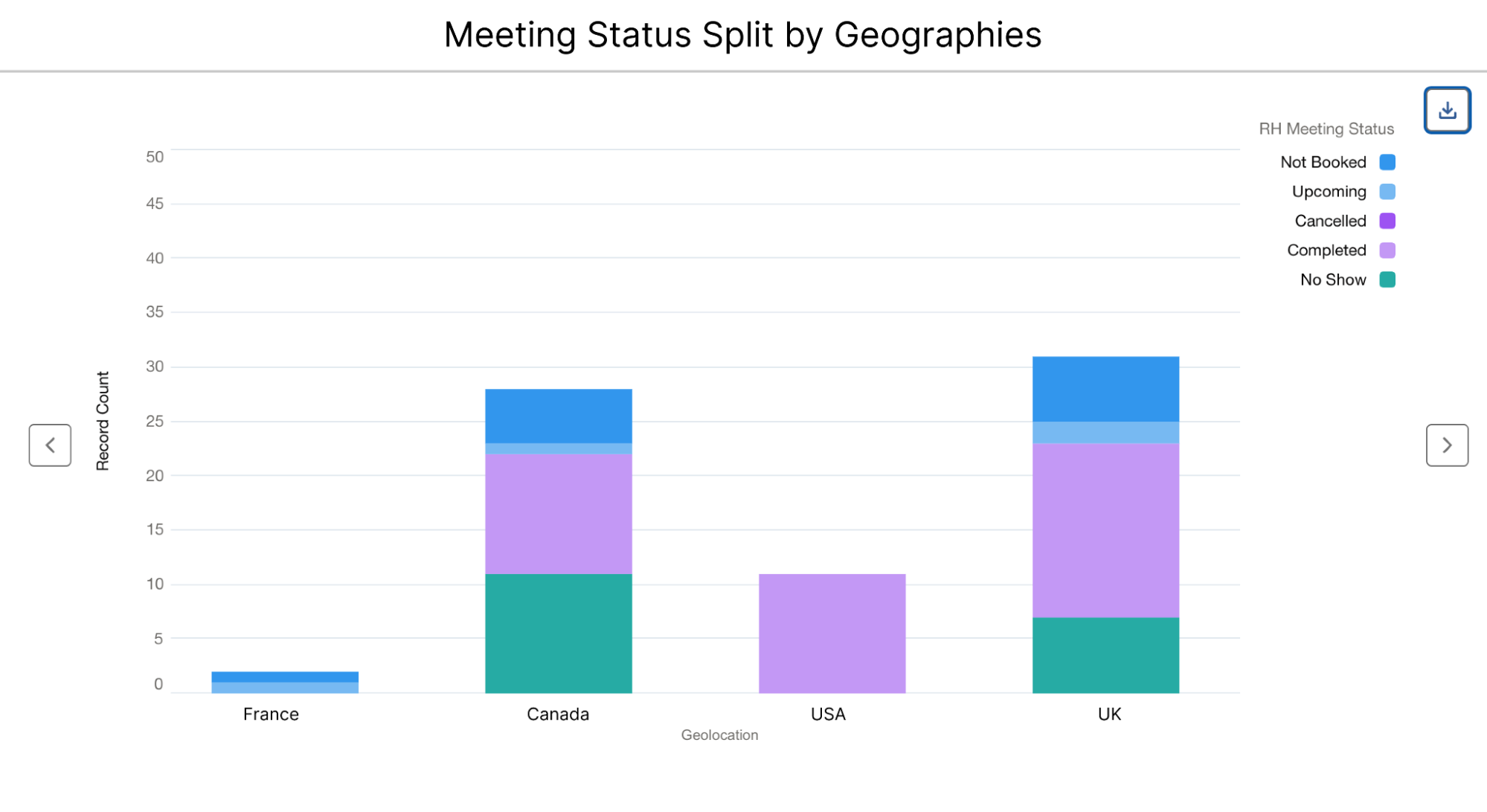
Once you identify the problem, you can make tweaks—like limiting meeting slots to two weeks out—to boost show rates.
PS. Here’s a nifty playbook on how to reduce no-shows and increase meeting hold rates →
3. Are leads progressing from SDR qualification to AE demo calls?
Today, marketers are often measured on the number of qualified meetings they generate and the pipeline that they drive. One of the easiest ways to see if leads are progressing from SDR calls to AE calls is by building reports for each of those meeting types.
Let’s back up for a minute — RevenueHero lets you define different meeting types, whether it’s for SDR qualification, demo calls with your AEs, or implementation calls. And pass them back to your CRM.
Now, all you have to do is build Salesforce reports based on these meeting types that give you a clear picture of what’s working. For instance, how many SDR qualification meetings turn into AE demos? How many of those demos are no-shows?
To do this, I often create two separate reports side-by-side — one to see how SDR qualification calls are going and another to see how many AE demo calls are happening.

meeting status for the SDR Qualification meeting type.
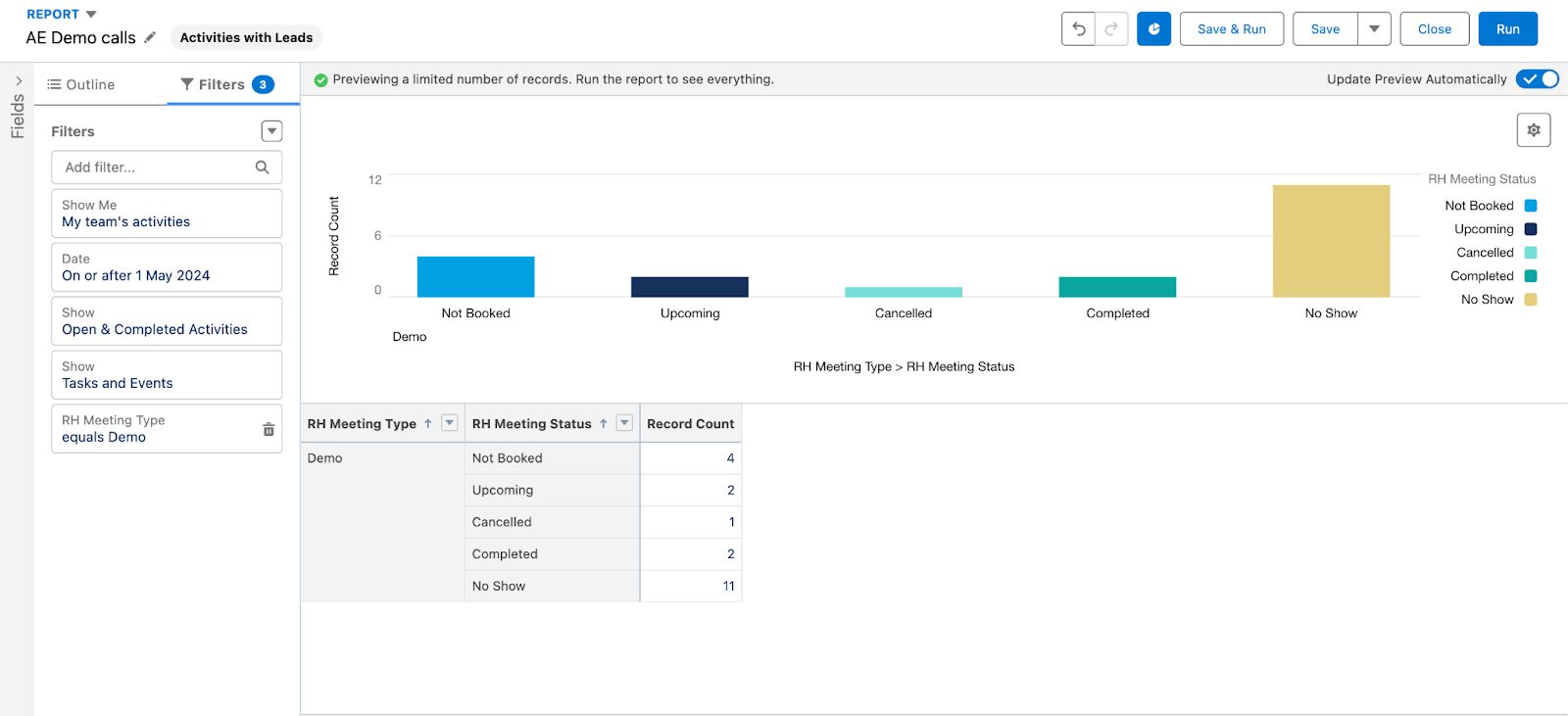
meeting status for the AE Demo meeting type.
By comparing these reports, you can spot any drop-offs and fix them — whether it’s creating sales enablement assets or tightening up your SDR-AE handoff process to make sure no prospect gets stuck in limbo.
Pro tip: By tracking how many AE demo calls are getting completed each week, you also get real-time visibility on how much pipeline you’re actually creating.
4. Which email campaigns are converting into meetings?
If you’re running webinars, chances are you are also sending follow up emails to folks who registered. And you likely have multiple email campaigns like these.
What I’ve done personally is add RevenueHero’s magic links in the signature of all the emails. This automatically looks up our CRM so that prospects don’t have to enter their details again. All they have to do is click the link and pick a time slot that works for them.
Now of course, as a marketer I want to understand what kind of email campaigns work well in terms of driving meetings for our sales team, so I can try to run more such campaigns.
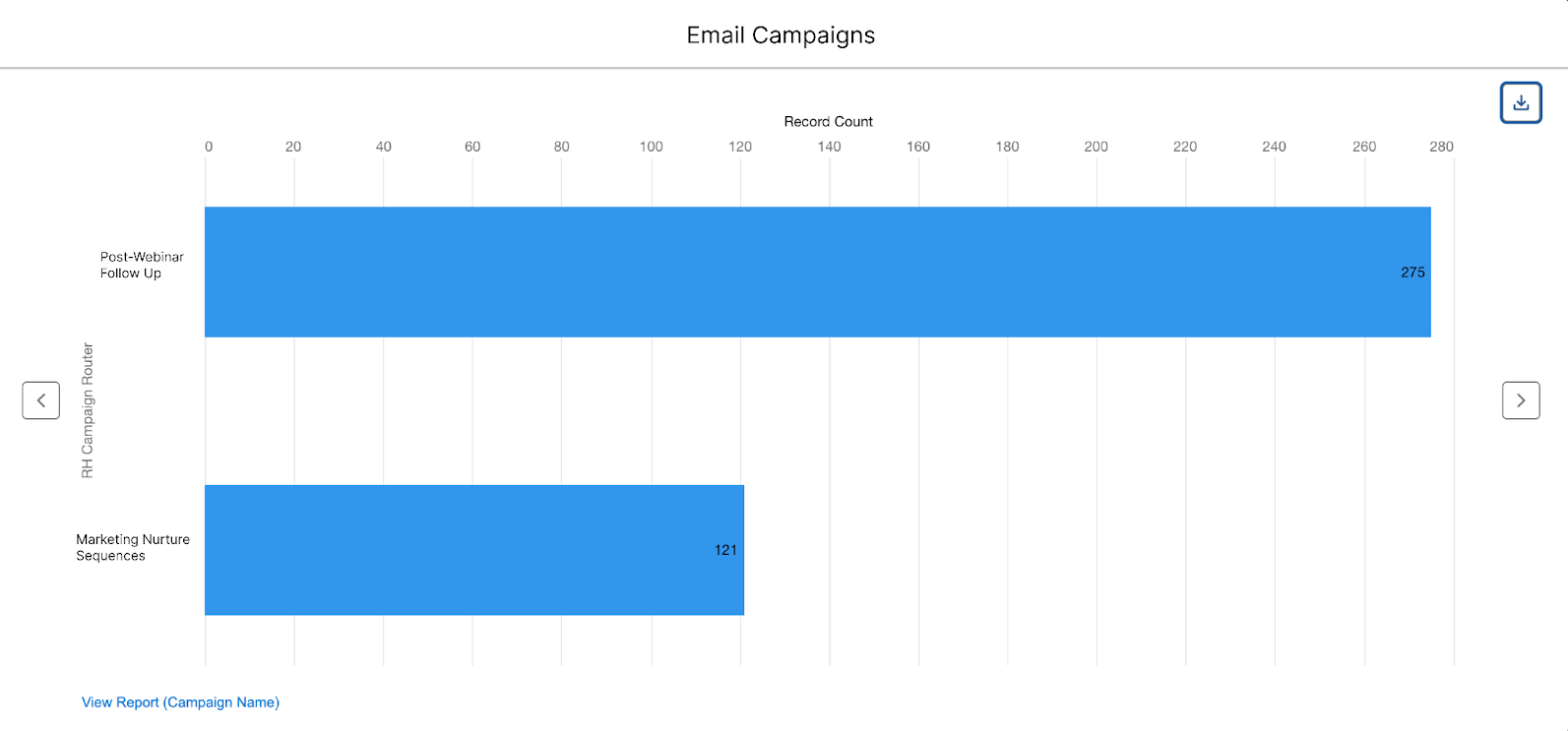
Since RevenueHero sends data back to my CRM on which magic link led to a meeting getting booked, I can easily track which email campaigns work well for us. Whether it’s warm outbound, nurture sequences, or post-event follow-ups, it’s all there in the report.
Pro tip: Segment your reports further to see which specific webinar or event is performing best. Is it a product-focused session? Or a talk featuring an industry leader? These insights are pure gold for refining your campaign strategy.
Get visibility from form-fill
Building these reports in Salesforce helps you connect the dots from meetings to other downstream events like, pipeline, closed won, and revenue.
But as a marketer, you’ll also want to analyze how many of the form fills were even qualified. And if you’re getting a bunch of unqualified folks, where are they coming from? That’s where RevenueHero’s in-built reporting takes it up a notch.
Track everything — from form fills to booked meetings, historical trends, and funnel leakage — all from one dashboard. The conversion funnel, with the Sankey Flow chart, gives you a visual of where prospects drop off, so you can plug those leaks fast.
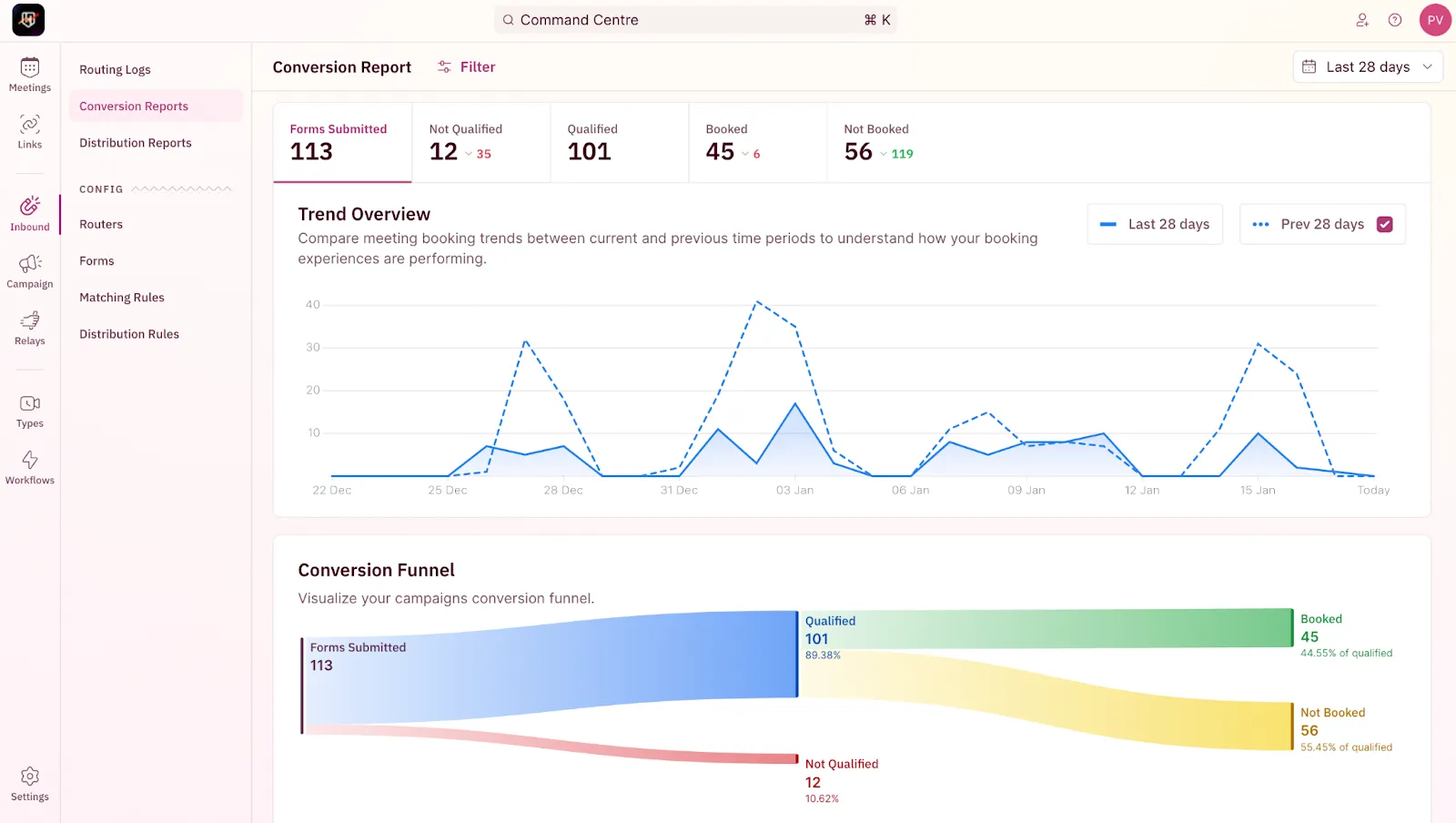
If you’re using RevenueHero’s magic links to drive conversions from your email campaigns, RevenueHero’s reporting on magic link shows how many clicked and how many turned into actual booked meetings.
Pro tip: One of the coolest things you can implement is add your ad pixels inside your magic link. This allows you to track folks who clicked on the magic link but did not book the meeting and retarget them. You’d be surprised at how many come back to schedule that meeting!
Final thoughts
Real-time reports that give you insights are a demand-gen marketer’s best friend. I know it has helped me cut campaigns and geographies that aren’t driving the kind of results I’m looking for. And of course, double down on campaigns that actually drive quality pipeline.
Real-time data on meeting outcomes from RevenueHero synced back to your Salesforce CRM? Now, that’s a powerhouse combo.
We hope this guide has given you a peek into the reports you should be building — and the questions you should be asking to interpret them. (Feel free to bookmark it for later!)
Let RevenueHero help your team turn high-intent users into booked meeting without slowing down your funnel.
.svg)










